The macros code editor features contextual highlighting, allowing you to better visualize and/or navigate your code.
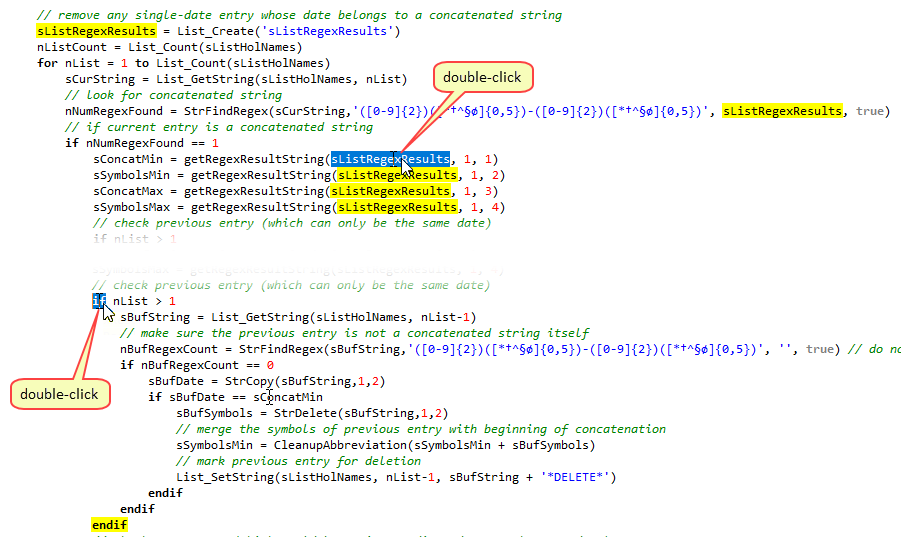
As can be seen in the examples above:
•To easily identify the bounds of any branching or looping structure in your code, simply double-click on one of its keywords and the corresponding keywords will be highlighted.
•Similarly, double-clicking on a variable name or the name of a built-in function or user-defined function, will highlight all occurrences of that variable or function name in the current macro.
This highlighting disappears as soon as the currently selected word is no longer selected.
Cycling through the list of highlights
Once you have double-clicked on a variable name or the name of a function, or any branching or looping keyword, you can cycle though all highlighted elements by only moving the highlight (CTRL+F5 to cycle the highlight backward and CTRL+F6 to cycle the highlight forward) or moving the selection (CTRL+F7 to cycle the selection backward and CTRL+F8 to cycle the selection forward).
See also: Using Pseudo Code, Writing Blocks of Code, Smart Tabulations, Code Completion, Contextual Help.
Topic 188710, last updated on 14-Jul-2025