There are 3 levels of filtering available in advanced data grids.
➢All filtering is case-insensitive and insensitive to diacritics (umlauts, grave, acute, and other accents).
Whichever filtering method you use, the currently applied filter will be displayed at the bottom left of the data grid.
•Use the  button to remove the displayed filter permanently.
button to remove the displayed filter permanently.
•Alternatively, you can use the  checkbox to disable the filter temporarily.
checkbox to disable the filter temporarily.
The number of elements displayed as a result of any combination of basic, intermediate or advanced filtering is always shown at the bottom of the list of holidays.
Note that grouping often achieves the same results as some of the more complex filtering, and is more intuitive for most users.
TreeViews
Basic filtering of the data in an advanced data grid with a treview on the left, is done by selecting the data elements you want to include, using the TreeView hierarchical control on the left of the holidays explorer, as shown in the example on the right.
While somewhat limited, this method has the advantage of being intuitive. |
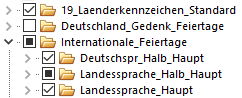 |

the filter row
You can filter using the filter row, located at the top of advanced data grids, as shown on the right.
Filtering using the filter row is done by typing some text, in one or more of the columns, and selecting one of the built-in filter operators, such as contains, begins with, like, ...., as shown in the image on the left below (if you use the like operator, then the wild-card character is the percentage sign %).
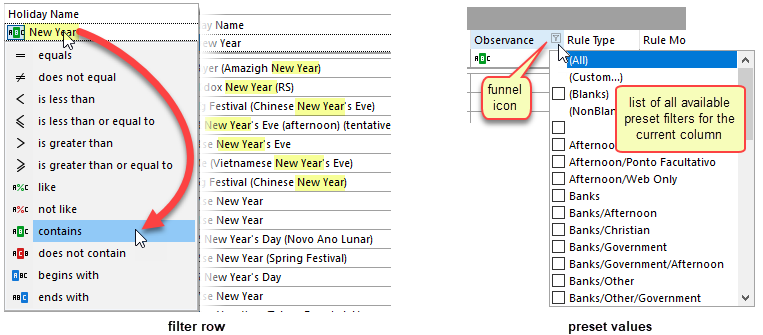
Another option is to filter using preset values, which the advanced data grid extracts automatically from the underlying displayed data, as shown in the example above right. Clicking on the small funnel icon  which appears at the top of each column, as you move your mouse over it, and you are then presented with a list of all the unique values taken by that column/field, as shown in the example, below right. You can then select one or more of these values as filter.
which appears at the top of each column, as you move your mouse over it, and you are then presented with a list of all the unique values taken by that column/field, as shown in the example, below right. You can then select one or more of these values as filter.
Topic 176995, last updated on 22-Jul-2024