You can group the list of items currently displayed in an advanced data grid, to display elements that fit certain criteria together.
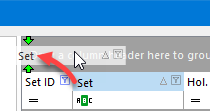
➢Grouping is case-insensitive and insensitive to diacritics (umlauts, grave, acute, and other accents).
Creating a Group
To do this you would drag the column header that should be used as a group, to the grouping area at the top right of the Holidays Explorer. As you drag the column, 2 green arrows appear at the left of the grouping area to indicate where the dragged column will be placed.
Once you release the column, the list of holidays changes to a grouped view whereby you can see the contents of each group by clicking on the + sign to the left of its summary row, as shown in the example, to the left, below.
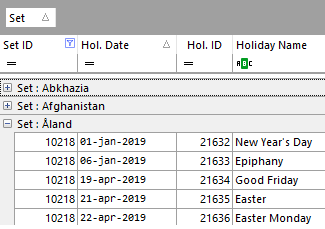 single criterion grouping |
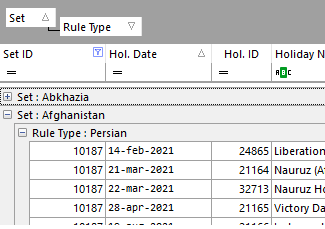 multi criteria grouping |
Grouping on Multiple Criteria
You can group by more than one criterion. For example you may wish to group by holidays set and then by type of recurrence rule, as shown in the example to the right, above.
Removing Grouping
To remove the grouping, simply drag the column back to the list of holidays. Note that you can also sort grouped holidays within each group by clicking on any of the headers, either grouped or un-grouped.
Topic 176990, last updated on 22-Jul-2024