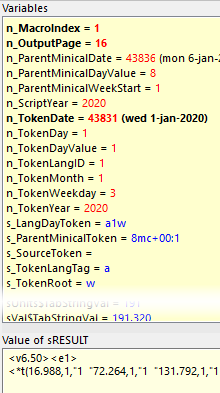
➢All the variables are listed along with their updated value; your variables being listed first, then the system variables and finally the temporary variables.
Because sRESULT can often involve formatted text with tabs and line feeds, its value is also displayed in a simple text viewer, below the variables list. While this preview is crude it will let you verify the essential elements of layout you might have introduced into sRESULT; tabulations and line feeds.
Finally, you can get the value of any variable within the code window, by placing your cursor over it. A tool-tip hint will appear giving you the value of that variable.
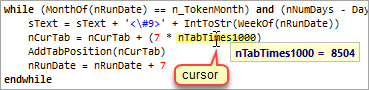
Note that integer variables whose value is above 30000 are considered to be potentially dates, and their value is displayed as both an integer and a date, as shown in the example below.
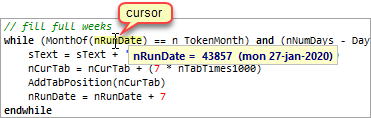
You can place your cursor over a variable anywhere in the code, but remember that the value displayed is the current value for the currently selected code line.
See also: stepping through a macro.
Topic 108250, last updated on 16-Apr-2025