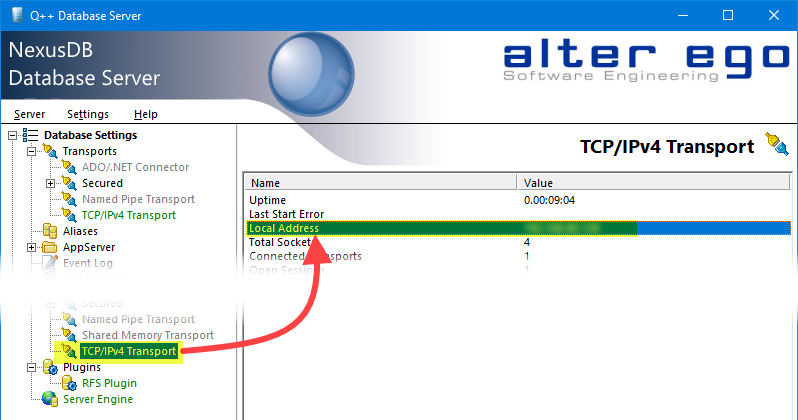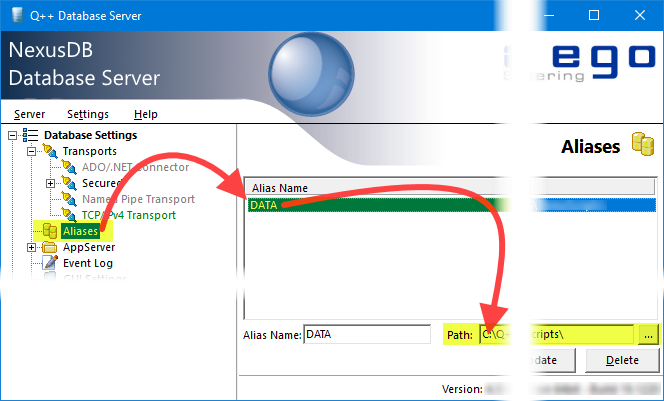The Q++Studio Database Server runs on the PC used as Q++Studio Server, and manages all data connections between Q++Studio users and the database of scripts, templates and data.
It should always be running, except under some rare circumstances when you may be instructed by technical support to stop it or start it manually as described below.
The database server folder is the folder Q++ServerXE3 located on your C:\ drive (if you cannot find the Q++ServerXE3 folder on the C:\ drive, look for it on the D:\ or Q:\ drive). |
|
Starting |
To start/launch the database server, you need to:
2.and then start it again.
This will automatically launch the database server (do not try to launch the database server directly). |
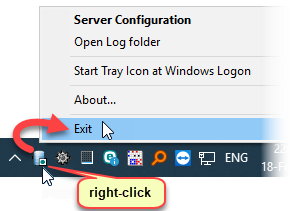 stopping the database server To stop the database server, right-click on the database server icon in the Windows Notification Tray Area and select the Exit menu option, as shown on the left.
If you cannot see the database server icon as shown on the right, then you may need to click on the show hidden icons button, to display all the tray icons, as shown on the right below. |
|
Re-starting |
To restart the database server, stop the database server, and then launch it as described above. |
Opening the User Interface |
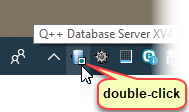
If you cannot see the database server icon as shown on the right, then you may need to click on the show hidden icons button, to display all the tray icons, as shown on the right below. |
Determining the IP Address of the Database Server |
1.open the user interface, as described above. 2.In the TreeView on the left, select TCP/IPv4 Transport, as shown on the right. 3.Note the first IP address that appears on the right in the Local Address field.
Click on the image on the right to zoom in. |
Loading a Settings File |
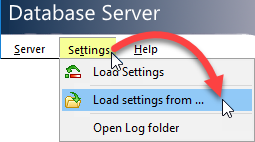
1.Open the user interface, as described above. 2.Select the Settings menu then the Load Settings from ... menu item. 3.In the dialog that opens-up, navigate to the \Q++ServerXE3\DbEngine\ folder. 4.In the Files of type field select All files. 5.Then select the file that you want to use as settings file. |
Changing Database Alias |
1.Open the user interface, as described above. 2.Select Aliases, in the treeview, as shown on the right. 3.In the list of Aliases on the right, select DATA. 4.At the bottom-right change the path of the Alias. 5.Click on Update.
Click on the image on the right to zoom in. |
Important: starting or stopping the database server is always performed by sitting directly at the PC used as Q++Studio Server (ie. it cannot be done over the network).
Topic 180300, last updated on 28-Jan-2025