During the initial installation of the Q++Studio Workstation your PC is parametrized to allow Q++Studio to use any of the versions of QuarkXPress currently installed on your PC and supported by Q++Studio.
➢If QuarkXPress is already working properly with Q++Studio, and you have only installed an minor update to QuarkXPress (eg. from 2026.0 to 2026.1), then you do not need to follow the steps below, and you only need to respond to the internal and external versions of QuarkXPress are not synchronized message by using the update internal QuarkXPress function.
Below are the steps to follow if you install a new major version of QuarkXPress (eg. installing QuarkXPress 2026 for the first time), after Q++Studio has been installed on your PC, or if you have just installed Q++Studio on a PC for the first time.
1. Install the new version of QuarkXPress normally, and launch it once to go through the activation process. Make sure to close all instances of QuarkXPress. 2. At the bottom-left of the main window, click on the QuarkXPress section of the status bar and select locate installed QuarkXPress, as shown on the right. |
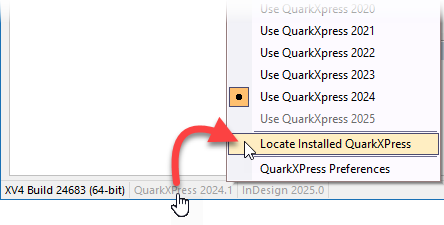 |
3. In the dialog that comes up, click on the Search button. ➢If a message appears that the latest version of QuarkXPress has not yet been officially released (but you know that it has), then please update Q++Studio. 4. After a minute or two, the dialog will show the versions of QuarkXPress found on your PC. 5. We suggest that you leave all the checkboxes checked and click on the OK button. |
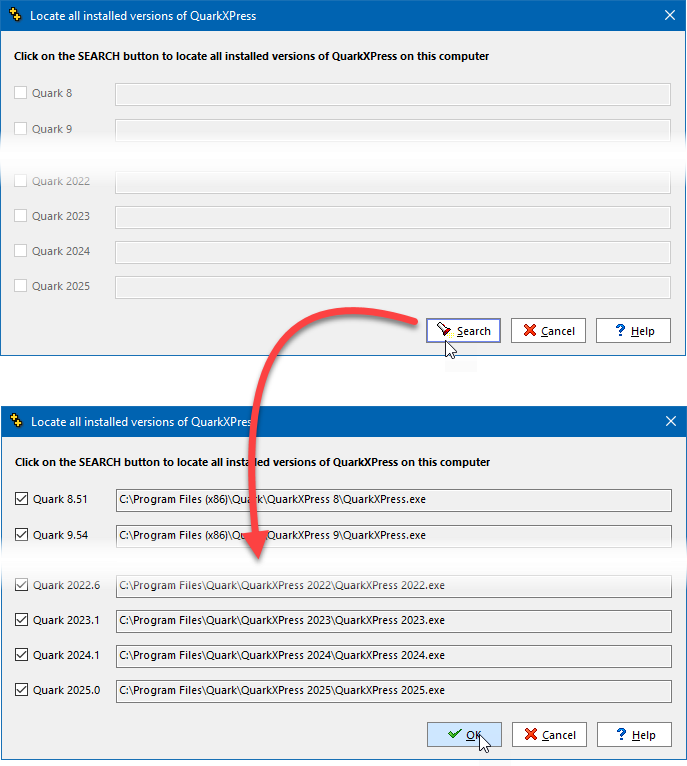 |
6. The last step is to specify which of the installed versions of QuarkXPress you want to use, by once again clicking on the QuarkXPress section of the status bar and selecting the version you wish to use. |
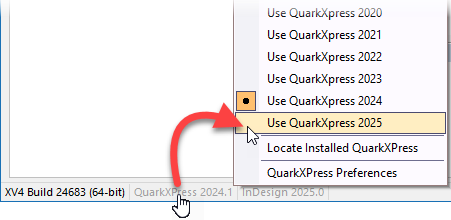 |
As mentioned above, if you have just installed an minor update to QuarkXPress (eg. from 2026.0 to 2026.1), then you simply need to respond to the internal and external versions of QuarkXPress are not synchronized message by using the update internal QuarkXPress function..
Topic 180280, last updated on 16-Sep-2025