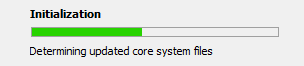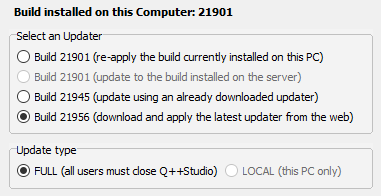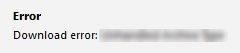See also: installing test builds.
To standard, and easiest, way to update the
XE3 version of the
Q++Studio main program is to use the
XE3 Updater, which avoids all the issues related to
UAC rights under Windows 7, 10 and 11, and downloads the latest updater from the web for you.
You can launch the universal updater by double-clicking on the corresponding desktop icon, as shown on the right (make sure that you are clicking on this exact icon, to avoid trying to launch an older version of the updater).
Problems Finding the Updater ?
If you cannot find the above exact icon on your desktop, you can launch the updater manually from:
C:\Q++StudioXE3\Utilities\Q++StudioUpdaterXE3.exe
If you cannot find the exact file Q++StudioUpdaterXE3.exe on your PC, try to copy the folder C:\Q++StudioXE3\Utilities\ from one PC where it is to the one where that folder is missing. If none of the above works, please contact technical support.
|
Once you launch the updater, and have accepted the license agreement, the updater will scan your computer to ensure that all the large, rarely changing, but needed core Q++Studio files, are there, and in the correct version.
This can take a few minutes.
As part of the initialization, the latest license files are downloaded and installed. So, if you are only looking to install the latest license files, you can cancel the update after the initialization.
After that initial scan, you will be presented with a dialog allowing you to choose the update build number, source and the type of update you wish to perform.
Some remarks:
➢If you only wish to update your licenses, but not the software itself, then you can click CANCEL now.
➢If you are running the Q++Studio updater after downloading the full updater, as part of manually updating Q++Studio, then make sure to select the build number prepended with "F", such as F21552, for example.
➢Unless otherwise instructed by technical support, at this stage, we recommend accepting the preset options and simply clicking on the NEXT button.
The table below describes the various options that are presented to you.
Build installed on this computer
|
This is the Q++Studio build (version) currently installed on your computer.
|
Select an updater
|
Depending on the situation, you may be able to choose from up to 4 different sources for the update.
re-apply build currently installed on this PC
|
Use this option for the case where a previous installation of the same build number has failed, or if some of the key Q++Studio files have been deleted from your computer (messages 177000, 180980 and 174140).
|
update to build already installed on the server
|
This option will be relevant if you are working in a setup with multiple users all connected to the same LAN database server, and some other users have already installed a later build.
|
update to a build already downloaded
|
This option would be used if someone, usually technical support, has copied the updater to a particular build directly into your server's updates folder. This would be done if you have requested a special feature and technical support wishes to have you test a beta build that should not be available online, yet, for other users.
➢If you are running the Q++Studio updater after downloading the full updater, as part of manually updating Q++Studio, then this is where the build number of the full updater prepended with "F", such as F21549, for example, will appear.
 |
download the latest updater from the web
|
This option is the one to use in most cases, unless, as mentioned above, you are working in a setup with multiple users all connected to the same LAN database server, and some other users have already installed a later build.
|
|
Update type
|
The update type LOCAL will be available if you are working in a setup with multiple users, and some other users have already installed the build you selected. Otherwise only the FULL type of update will be available..
|
The Q++Studio main program updater needs to be run once per workstation.
If your firewall and/or network settings prevents the Q++Studio updater from downloading the necessary data files, as shown in the message on the right, then you can use
manual updating workarounds.
To avoid the need for such manual procedures, make sure that your network settings are set as described here.
Topic 180265, last updated on 30-May-2023