The Macros Manager is used to open, rename, delete and organize your macros in the shared database.
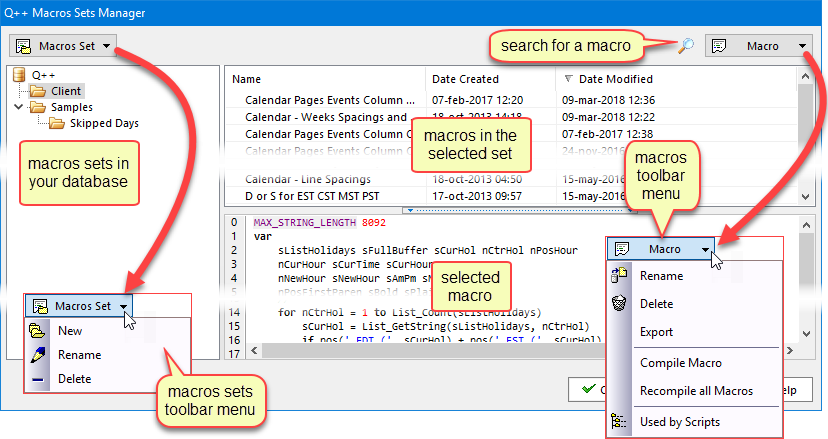
To open the Macros Manager:
•select macros sets from the advanced menu of the main window
•select open from the file menu of the macros editor
The Macros Manager is made up of 5 zones.
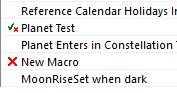
margin icons identify macros with compilation warnings or errors
•The toolbar at the top contains buttons that allow you to add, delete or modify (rename) existing macros sets, and you can also delete any of the macros contained in the currently selected set, or rename it. Use the search button to search the entire macros database for full or partial words.
•The treeview on the left shows the structure into which the macros are organized. You can move folders in the hierarchy using drag and drop. Selecting a macros set on the left displays all the macros it contains on the right.
•The list-view, at the top right, displays the list of macros contained in the selected macros folder on the left. Icons in the left margin identify macros whose compilation generated warnings or errors. You can move macros from one set to another by selecting a macro and dragging it to another folder on the left. If you wish to copy a macro (rather than move it) hold the CTRL key down while dragging the macro to the target set.
•The Used by Scripts menu item allows you to list all the scripts that use the currently selected macro.
•The source code of the currently selected macro is displayed at the bottom right of the dialog.
Note that this dialog is re-sizable.
Topic 108295, last updated on 11-Sep-2024