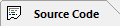Property of the script line: DiaryGridLines.
The Macros Options Property Editor is used to select the Macros to associate with the macro tokens of the current GridTemplate, and what actions to take based on the result of these Macros.
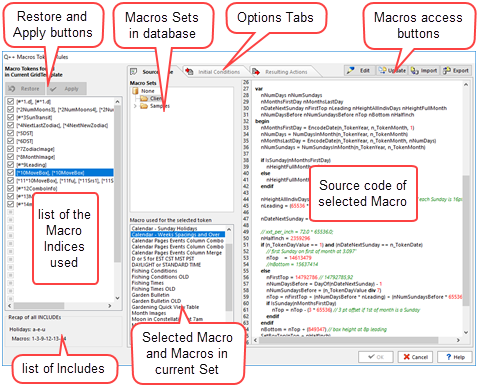
Macro Tokens Found in Current GridTemplate
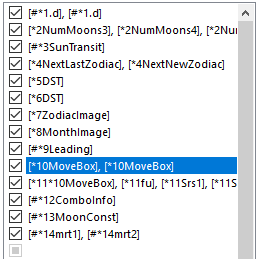
•The Macro tokens contained in the GridTemplate of the current DiaryGridLine are listed according to their macro index. If you do not find a token you were expecting, it means that the syntax of your macro token is incorrect.
•More than one token can use the same Macro Index, as shown in indices 1, 2, 4, 10, 11 and 14 of the example on the right. This re-use of the same Macro Index allows many tokens to shared the same Macro, Initial Conditions and Resulting Actions.
•You may also see some included macros, denoted by #INCLUDE. These are Macros indices which are not referred to by any of the tokens of the GridTemplate, but which are listed by the INCLUDE_MACRO setting of Initial Conditions, usually to handle a Macro called recursively by another Macro.
Selecting any of the items in the list immediately displays the macro selected for all the tokens of the current index and the resulting actions to be performed based on the results of the selected macro.
Options Tabs
At the top center of the property editor, are the 3 options tabs.
This tab is used to select a macro to be used to convert the token(s) of the index selected at the left. |
|
This tab is used to define initial conditions which should be set by Q++Studio prior to the token conversion. |
|
This tab is used to define the resulting actions that should result from the Macro execution. |
At the top right of the editor window, there are the 4 macros access buttons. These are discussed in detail in the next topic which deals with the source code tab.
Finally, at the top left of this property editor, are the Restore and Apply buttons, used to cancel or save changes made to either the selected macro to be used, or the resulting actions.

Note that you do not have to save your changes before switching tabs. Also, you have a final chance to cancel all changes made since the property editor was last opened, by clicking on the Cancel button at the bottom of the editor.
Topic 070000, last updated on 01-Aug-2020