There are many times when you write a block of code only to notice that either you forgot to indent it properly, or you need to move it into a loop, and increase it indentation. The code editor allows you to change the indent of a block of code all at once.
Block Selection
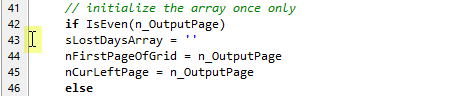
Select the entire block. To do this, place your cursor somewhere in the first line of the block, and press the HOME key. Then, holding the SHIFT key down, use the DOWN ARROW until the desired block is selected.
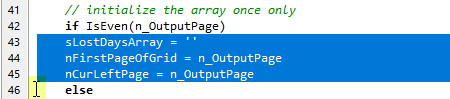
Indentation
Once you have selected a block of code, you can increase or decrease it indentation.
Increase indentation by pressing of the CTRL+SHIFT+I keys.
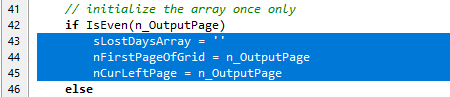
To decrease indentation, select a block of code and then press the CTRL+SHIFT+U keys.
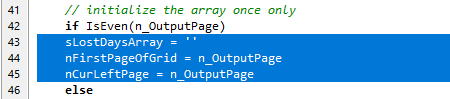
See also: using smart tabs on individual lines.
Topic 108267, last updated on 18-Apr-2020