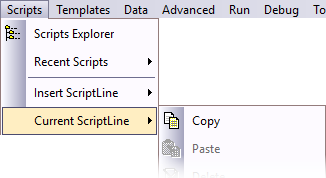
The rules for manipulating script lines can be complex, but fortunately these rules are built into the script lines toolbar.
Whenever you select a script line in the scripts editor, you will notice that some of the buttons of the script line Toolbar are disabled, preventing you from unknowingly "breaking the rules".
Script Line Commands
Adding |
New script lines can be added to either of the three mandatory script lines Front Pages, MainGrid and Back Pages. These additional lines can be nested hierarchically to construct complex scripts.
To add or insert a line, select the line which will be above the new line. Then click/select one of the 5 first buttons/menu items on the script lines Toolbar or script lines Menu Items. |
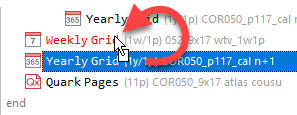
➢You can also use drag and drop or the Copy From function.
In particular, to duplicate a scriptline in place, drag the scriptline onto the line immediately above, as shown in the image on the right. |
|
Moving |
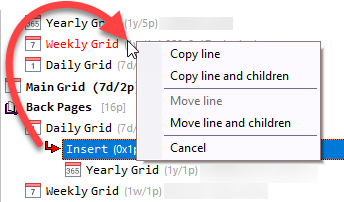
If you prefer, you can also use buttons from thew ScriptLines toolbar. For example, to move the currently selected line:
1.Click on the COPY button or menu item. 2.Then select the line which will be above the copy. 3.Click on the PASTE button. 4.Finally go back and delete the original line.
But, as mentioned above, the easiest way to move or copy script lines is to use drag and drop.
In particular, when you drag a scriptline onto another line, you have the option to move or copy only the selected scriptline, or all its children as well, as shown in the image on the right. |
To delete the currently selected line, click on the DELETE button or menu item. If the selected script line has children (see previous section), then Q++Studio will warn you that deleting the line you selected will also delete all of its children. |
|
Disabling |
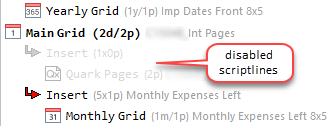
This is useful when you wish to test a particular option (for example a MiniCalendar setting), but do not wish to spend time waiting for Q++Studio to generate 30 pages that come from a QuarkXPress info pages script line. Note that when you comment out a line, all its children are automatically commented out as well.
Another option, if you wish to disable a script line depending on the year of the script, is to use the skip line property which is available for the Blank Pages, DiaryGridLines, Place Holders, and Quark Pages script lines. |
For more details on the specific rules governing the above manipulations, see the next section. Also, additional functions are available for Quark Pages and DiaryGridLines and are discussed in the corresponding topics.
Topic 087129, last updated on 03-Oct-2022