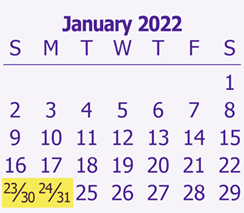
Introduction
In some diaries, MiniCalendars are displayed with a layout that allows for a maximum of 5 weeks only. Usually this is straightforward, but if a 30-day month begins on a Sunday, or a 31-day month begins on a Saturday or Sunday, then a choice must be made on how to display the 30th and 31st of such a month.
The minicalendar options property proposes 2 principal ways of addressing this issue. As shown on the right, one solution is to Use Fractions and the other solution is to Wrap to Top.
If the Use Fraction option is selected, one of the sub-options available is to display the 23/30 and 24/31 fractions using xpress tags.
Procedure
| 1. | The first step is to obtain a sample of a 23/30 and 24/31 doubled day in QuarkXPress, formatted exactly as desired (as shown below all the attributes available in QuarkXPress can be used, and each of the characters can have its own unique format, if desired). |
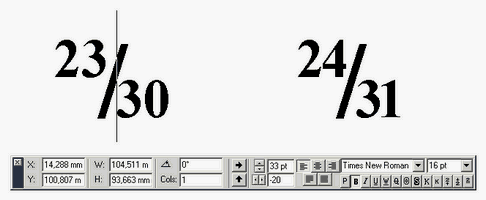
| 2. | Select the text corresponding to the 23/30 fraction and use the File|Save Text menu of QuarkXPress. In the dialog box that then appears, make sure that the Type is Xpress Tags (*.xtg) and that the option Selected Text is selected at the bottom. Click on the Save button. |
| 3. | Open the .xtg file that you have generated in a text editor, such as Windows' Notepad.exe. Below is an example of what the contents of an XTG file look like, with the most important part, the one describing the 23/30, standing out at the end. |
<v13.00><e9>
@Normal=<Ps100t0h100z12k0b0cKf"ArialMT">
@Normal=[S"","Normal","Normal"]<*L*h"Standard"*kn0*kt0*ra0*rb0*d0*p(0,0,0,0,0,0,g,"U.S. English")>
@$:<*p(0,0,0,33,0,0,g,"U.S. English")><Bz8b6f"TimesNewRomanPSMT">2<k-40>3<z16k-20b$>/<z8k$>30
| 4. | The first line in the XTG file refers to the version of the Xtags import engine used to generate the current file. If you saved the XTG file under QuarkXPress 2017 then the version will be displayed as <v13.00>, and if you used QuarkXPress 2018, then you will see version <v14.00>. We usually recommend that you always save your XTG files using the lowest version of QuarkXPress installed on your computer, to make sure that your XTG files are compatible with any of the other versions of QuarkXPress used by other users (and technical support). |
| 5. | The lines that start with @Normal= refer to the default styles and should be removed to ensure that the Xtags text only modifies the attributes we want to change, within the context of where the macro token was located. |
<v13.00><e9>
@$:<*p(0,0,0,33,0,0,g,"U.S. English")><Bz8b6f"TimesNewRomanPSMT">2<k-40>3<z16k-20b$>/<z8k$>30
| 6. | Furthermore, if you do not particularly need the paragraph attributes or the font name, then you can also remove them and the 23/30 text will use the paragraph attributes and font name of the token on which it is based (ie. the @ minicalendar date marker). In that case, the final text that should be entered the minicalendar option is : |
<v13.00><e9>2<k-40>3<z16k-20b$>/<z8k$>30
| 7. | If you wish to have the top number (23) or the bottom number (30) appear differently if there is a holiday for the date at the top or bottom or both, then you can add variations to cover these cases, using a syntax similar to the one used for holiday name variations: |
<v13.00><e9>2<k-40>3<z16k-20b$>/<z8k$>30
>>>hol_TOP=<v13.00><e9><~B>2<k-40>3<B><z16k-20b$>/<z8k$>30
>>>hol_BOTTOM=<v13.00><e9>2<k-40>3<z16k-20b$>/<~B><z8k$>30<B>
>>>hol_BOTH=<v13.00><e9><~B>2<k-40>3<z16k-20b$>/<z8k$>30<B>
| In the above example (which is plain text, the colors above being there just to highlight certain parts of the text), bold is applied before the 23 and then removed, toggled, just after for the hol_TOP variation, and similarly for the other 2 cases. The first line remains the default Xtags to be used if there is no holiday for either of the 2 dates. Whether a date is a holiday, in the above setup, is governed by the choice of aeiou-holidays in the minicalendar holidays 1 settings (note that the formatting options of these setting are not used for the 23/30 and 24/31 Xtags, just the selection of aeiou-holidays). |
| 8. | Repeat steps 2-3-4-5-6-8 for the text of the 24/31 fraction. |
For more detailed information on Xtags, see the corresponding topic in the QuarkXPress glossary.
See also: other tokens tips and tricks.
Topic 175295, last updated on 20-Apr-2022