The right half of the recurring holidays tab displays the properties of the currently selected holiday and is used to specify the visual attributes of the holiday (name, abbreviation, ...) as well as the rule used to calculate its future dates.
Going from top to bottom, we have the following sections.
Header information
Holiday ID

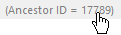
➢If you wish to set, change or remove the ancestor of a recurring holiday, right-click on it and select the Link to Ancestor or Remove Ancestor menu item from the recurring holidays popup menu (the current holidays set must itself be linked, to be able to link the current holiday).
Holiday Rule Wizard Button
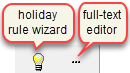
Full-Text Editor Button
Use the ellipsis button, also located at the top-right of the recurring holidays details panel, to open a multi-line text editor dialog, which can be a convenient way to enter the name of a holiday, when there are multiple name variations for that holiday.
Name
This is the area where to enter the name of the holiday as it will be displayed by holidays name tokens.

You will find more details in the topics on specifying holiday names and variable names.
Graphical Elements
This is the area where one enters the various ways a holiday may be displayed in a graphical manner (eg. abbreviation, symbol, image, watermark, ...), rather than by displaying its name. For more details, see the topic on holidays graphical elements.
Recurrence Rule
This is the area where one specifies the rule that governs the recurrence of a holiday from year to year. For more details, see the topic on holidays recurrence rules.
Rule Description
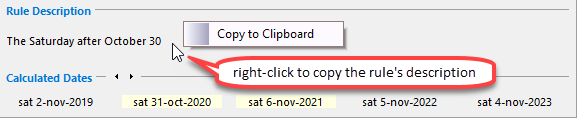
The rule description is updated on the fly, anytime any change is made to any of the settings of the Recurrence Rule area above.
You can copy the text description of any rule displayed in the Rule Description area, by right clicking on the rule, as shown on the right.
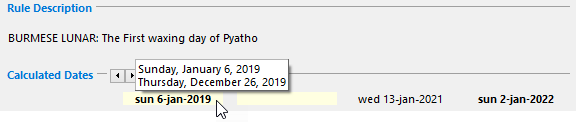
These calculated dates are also updated on the fly, anytime any change is made to any of the settings of the Recurrence Rule area above.
Some holidays may occur on more than one date in a given year, in which case dates these multiple occurrences are denoted by dates in red. Placing cursor over that date, as in the example above, will display all the occurrences of that date in the given Gregorian year.
Topic 182325, last updated on 30-Mar-2022