The Data Import from Excel dialog is the base dialog used to import different types of data from an Excel file (recurring holidays, one-time-dates, saints/namedays, saints/namedays exceptions and slogans).
For any type of data being imported, the use of this dialog is the same:
1.Select an Excel file to import, at the top of the dialog (both the XLSX and the XLS file extensions are accepted).
2.As soon as a file is selected, a preview of it is displayed in the bottom half of the dialog.
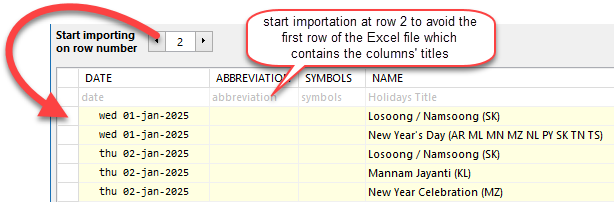
3.The preview's headers display the information that Q++Studio expects to find in each column.
4.Make sure the information in the selected Excel file matches the expected columns and data formats (for details relative to the importation of specific types of data, see the corresponding topics: recurring holidays, one-time-dates, saints/namedays, saints/namedays exceptions and slogans).
5.Use the Start importing on row number option to set the line number (or row number) at which the import should start.
6.As you change this value in the spinner, the lines that will be imported are highlighted, while the lines above remain un-selected (see screenshot above).
7.If your Excel file contains a first row with titles, make sure that row is not included in the rows to be imported.

8.Use the Import only one column/Import all columns checkbox to determine if you want to import the contents of only one specific column, or of all non-blank columns (in which case you should specify the text to be used to separate each column's text).
9.Click on the IMPORT button.
Once importation is complete, a dialog will come up informing you of the number of recurring holidays successfully imported.
Topic 170300, last updated on 04-Nov-2023