To import one-time-dates from an MS-Excel file, use the Import from MS-Excel menu item of the one-time-dates toolbar menu in the holidays manager.
Importing one-time-dates from an Excel file consist of 2 parts:
•Preparing the Excel file.
•Importing into the currently selected holidays set.
Expected Column Layout
To import one-time-dates, make sure your Excel file contains the expected information in the expected columns:
Column A |
Column A should contain the date. Date Format 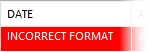 |
Column B |
Column B should contain the abbreviation(s) of the one-time-dates.
Any underscore character "_" (without the quotes) contained in this string will be replaced by a non-breaking space and any tilde character "~" (without the quotes) contained in this string will be replaced by a normal space. |
Column C |
Column C should contain the symbol(s) of the one-time-dates. |
Column D |
Column D contains the name of the one-time-dates.
You can include special character markers, such as &t or &s or &c, to include tabulations or returns in the one-time-dates names.
Using additional columns
Generally, the columns E-F-G-... to the right of column D are left empty, but there are cases when you might want to use these columns. |
Importation Procedure
To import one-time-dates from an Excel file, prepared as described above:
1.Select the holidays set into which you want to import.
2.Use the toolbar menu of the one-time-dates tab of the holidays manager, and select the Import from MS-Excel menu item.
3.At the top of the import from Excel dialog, select an Excel file (both the XLSX and the XLS file extensions are accepted).
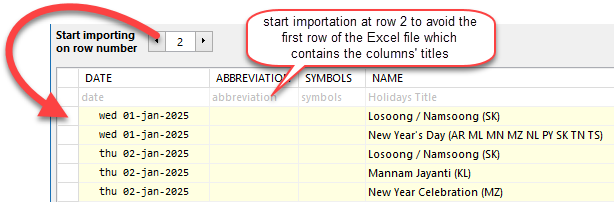
the Excel file contents preview
4.Use the preview to specify at which row to start the importation (as shown in the example on the right, make sure you do not include title headers in the rows selected for import).
➢IMPORTANT: If the dates you see in the preview are 4 years earlier than what you are expecting to see, then this is due to the way the Excel file was saved on the Macintosh.
5.Decide if you want to import the contents of only one specific column, or of all non-blank columns (in which case you should specify the text to be used to separate each column's text, as shown in the examples of the previous section covering Column D).
6.Click on the import button. Once importation is complete, a dialog will come up informing you of the number of one-time-dates successfully imported.
Contrary to the importation of recurring holidays, at this stage there is nothing else to do, and you can start using the imported one-times-dates immediately.
Topic 170000, last updated on 04-Nov-2023




