
Importing saints/namedays from an Excel file consist of 2 parts:
•Preparing the Excel file.
•Importing into the currently selected holidays set.
Expected Column Layout
To import saints/namedays, make sure your Excel file contains the expected information in the expected columns:
Column A |
Column A should contain the month (a number from 1-12) |
Column B |
Column B should contain the day (a number from 1-31) |
Column C |
Column C should contain M or F or nothing to indicate the saint's gender.
If always use the same format of displaying the saints/namedays in your diaries, then it might be easier to enter the prefix and name into the column D (eg. Saint Olivier). Otherwise you can have just the name in column D (eg. Olivier) and the gender in column C (eg. M), in which case you can use a combination of various saints tokens to show the name and prefix or just the name. |
Column D |
Column D contains the saint/nameday name.
You can include special character markers, such as &t or &s or &c, to include tabulations or returns in the saints/namedays names. |
Column E-F-G--... |
Generally, the columns E-F-G-... to the right of column D are left empty, but there are cases when you might want to use these columns. Multiple Holidays Sets in the same Excel File  ➢The importation could then be repeated using column D or G as the source for another holidays set. |
Importation Procedure
To import saints/namedays from an Excel file, prepared as described above:
1.Select the holidays set into which you want to import.
2.Use the Import button located on the Saints/Namedays tab of the the saints and namedays manager.
3.At the top of the import from Excel dialog, select an Excel file (both the XLSX and the XLS file extensions are accepted).
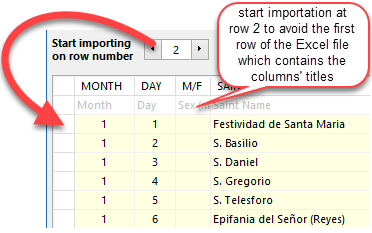
the Excel file contents preview
4.Use the preview to specify at which row to start the importation (as shown in the example on the right, make sure you do not include title headers in the rows selected for import).
5.Decide if you want to import the contents of only one specific column, or of all non-blank columns (in which case you should specify the text to be used to separate each column's text, as shown in the examples of the previous section covering Columns E-F-G).
6.Click on the Import button. Once importation is complete, a dialog will come up informing you of the number of saints/namedays successfully imported.
Contrary to the importation of recurring holidays, at this stage there is nothing else to do, and you can start using the imported saints/namedays immediately.
See also: importing saints and namedays exceptions from Excel.
Topic 171510, last updated on 04-Nov-2023