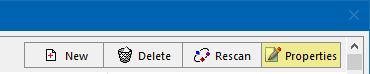
To edit the properties of a template, select it in the templates explorer, and click on the Properties button, as shown on the right.
Additionally, when you select a template, the template information panel which occupies the bottom half of the screen, displays information about the template, and the QuarkXPress document from which it originated.

toolbar
At the top-left of the Template Information section, is the Template Information Toolbar containing 3 buttons.
•Regenerate can be used to regenerate the GridTemplate, as a QuarkXPress file, from the database. This is useful if the original GridTemplate was deleted or damaged.
•View opens the current GridTemplate in QuarkXPress.
•Modify is used to change the properties of the current Template.
Below these buttons, you will find information about the creation and last modification dates of both the selected GridTemplate and Template, and on the right, is the full path of the underlying QuarkXPress file, its version number, and the version of QuarkXPress used to last scan it.
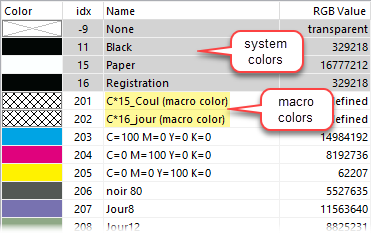
•Click on any of the column headers to sort the color list accordingly.
•The numerical value to the right of each color name corresponds to the RGB value associated with each color and is used to preview the color in the Q++Studio user interface.
Note that dynamic colors are displayed using a generic mesh, regardless of the way these colors were defined in QuarkXPress.
Each color's RGB value can change from one workstation to the next, based on the QuarkXPress preferences of that workstation. To change text color in a macro, we recommend using the macro function FormatText and using the COLOR() text attribute with the name of the color.
To the right are thumbnail pictures of each page of the scanned template.
When you change preview page, the list of all the textboxes in that page gets updated. Similarly, when you select one of the textboxes in the list, a textual preview of the textbox contents appears in the rightmost part of the information panel.
➢The Hide objects on invisible layers checkbox allows you to filter-out all the objects that are located on invisible layers, and which by default are ignored during diary generation.
You can also see these previews by double-clicking on any diarygridline or info pages scriptline in the script editor, or, when in the Scripts Explorer, by right-clicking on any script and selecting the preview main grid or preview all grids menu items.
Topic 108030, last updated on 25-Sep-2025