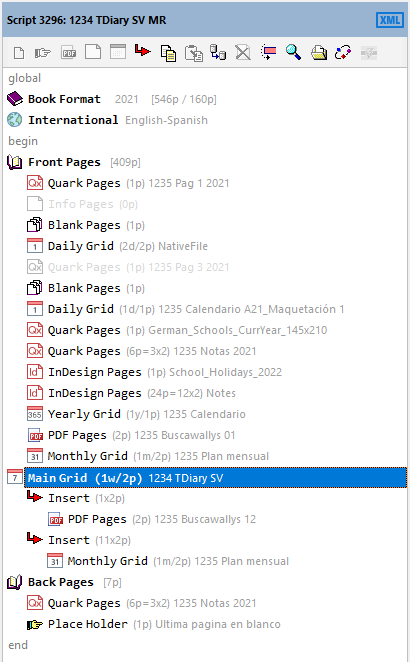To select a script line, click on it.
You will notice that:
•The properties editor is updated with all the properties of the currently selected script line. This allows you to modify any of its script line properties
•The script lines Toolbar is modified to reflect the actions which can be performed on the selected line (add, move, copy, modify, disable, delete).
Once a script line is selected:
•Press the F1 key to get help on the selected line.
•Use drag and drop to copy or move lines within the same script.
•Right-clicking on a script line displays a popup menu that gives you easy access to all the actions that can be performed for that script line, including copying scriptlines from another script.
The DiaryGridLine and Info Pages script lines have additional options:
•Right-click on any DiaryGridLine or QuarkXPress Info Pages to display a popup menu which will let you rescan it or preview it, or open the QuarkXPress file from which it came.
•Double-click on any DiaryGridLine or QuarkXPress Info Pages to display a preview of its QuarkXPress file.
•Double-click on any DiaryGridLine orQuarkXPress Info Pages while holding the CTRL key, to open the corresponding QuarkXPress file in QuarkXPress.
Note that all the menu options available from the popup menu are also available from the scripts menu.
Topic 000023, last updated on 15-Jul-2021