The Comparison Dialog is where the holidays synchronization happens.
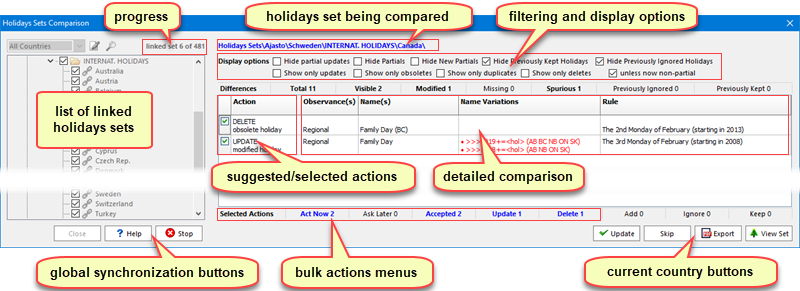
List of Linked Holidays Sets
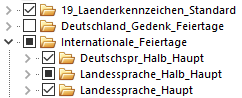
As shown in the example on the right, a checked item means that the set is linked (or, in the case of a folder, that all the sets inside it are linked), while a partial, neither checked nor un-checked status means that only some the sets inside that folder are linked.
You can link or un-link a holidays set from this list of linked holidays sets in the comparison dialog (by clicking on the checkboxes or using the popup menu), but this will have a permanent effect on your database (it is not just a temporary effect during the holidays synchronization).
Filtering and Display Options

The filtering and display options of the comparison dialog are the same as those of the start-up options dialog.
➢Note that no comparison will appear for a pair of sets, if, for example, in the start-up options dialog, you selected the option to hide partial holidays, and the only differences between 2 sets concerns partial holidays.
This is why it is best to leave the initial filter options to their default settings (as shown in the corresponding screenshot, here) and test-out the results of filtering in the comparison dialog, for each specific pair of holidays sets.
Comparison Details

➢In each of these 4 columns, if there is a difference, the worldwide holidays database value will appear on top, and your value below.
Modified holidays' names are shown, so that you may recognize your holiday by name, but the name of your holidays are never changed by the holidays synchronization.
Important differences appear in red. These are almost always holidays that appear in both your set and the worldwide holidays database set but whose rule (for calculation or naming) differs. The reasoning for displaying these in red is that if, at one point in the past, you decided to use one of the worldwide holidays database holidays, then if that holiday has changed, then you should also change your copy of the worldwide holidays database holiday that is in your set.
Missing holidays (holidays in the worldwide holidays database, but not in yours) and spurious holidays (holidays in your set, but not in the worldwide holidays database) are also listed.
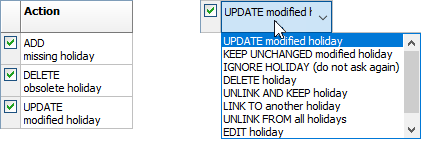
suggested actions, left, and selecting another option, right
The Suggested/Selected Actions column is used to specify what action should be taken for each of the 3 main types of differences that it is looking for (different holiday, missing holiday, or spurious holiday).
By default, when the comparison dialog appears, all the suggested actions are checked, as shown in the image on the left.
You can then click on any of the suggested actions, and a list of other possible actions will appear, as shown in the image on the right.
The list of possible suggested actions is:
Action Type |
Action Cause / Variation |
Details |
ADD |
Add Missing Holiday |
This will add a holiday that is in the Q++Studio set but not in yours. The name of this added holiday can later be changed to suit your needs. |
UPDATE |
Update Modified Holiday |
This will update a holiday which is in both your set and the Q++Studio set, but whose recurrence and/or naming rules are different. This will update the recurrence and/or naming rule used in your set to match that of the Q++Studio set. If part of the differences was a difference in naming rules (ie. the Name Variations column of the selected holiday is in red), then you will be able to change the variable part of the holiday's name later. |
DELETE |
Delete Spurious Holiday |
Deletes a holiday that was never linked to one of the Q++Studio holidays. |
Delete Obsolete Holiday |
Deletes a holiday that is linked to one of the Q++Studio holidays that has since been deleted (due to a recurrence rule change, or just a one-off holiday that occurred in past years). |
|
Delete Duplicate Holiday |
Deletes a holiday which appears more than once in your set as linked to the same valid Q++Studio holiday. |
|
KEEP |
Keep Spurious Holiday |
Tells Q++Studio to accept/keep a holiday that was never linked to one of the Q++Studio holidays, and never ask you again about it (unless you uncheck the Hide Previously Kept Holidays filtering option described above). A typical example of the use of this option is to include Easter Sunday as a holiday for countries where it is not an official holiday and therefore is not included in the Q++Studio set of holidays for that country. |
Keep Obsolete Holiday |
Tells Q++Studio to accept/keep a holiday that is linked to one of the Q++Studio holidays that has since been deleted, and never ask you again about it (unless you uncheck the Hide Previously Kept Holidays filtering option described above). |
|
Keep Duplicate Holiday |
Tells Q++Studio to accept/keep a holiday which appears more than once in your set as linked to the same valid Q++Studio holiday, and never ask you again about it (unless you uncheck the Hide Previously Kept Holidays filtering option described above). |
|
Keep Holiday Unchanged |
Tells Q++Studio to accept/keep unchanged a holiday which is in both your set and the Q++Studio set, but whose recurrence and/or naming rules are different, and never ask you again about it (unless you uncheck the Hide Previously Kept Holidays filtering option described above). This is a dangerous action to use, since all future changes to the holiday rule will be ignored. Instead, you should use the Hide Partial-Only Differences filter option described above. |
|
Keep and Unlink Holiday |
Same as the previous option, but in addition, the link between the 2 holidays is broken. This option is useful if you copied a holiday and then modified it substantially to something totally different and which has no reason to be compared to the original Q++Studio holiday anymore. |
|
LINK TO |
Another Holiday |
Lets you link the selected holiday to a holiday of the ancestor set. This is useful in cases when you created a holiday manually and now want to link it to one of the holidays of the worldwide public holidays database. This avoids having to delete your holiday, copy it from the Samples database and then modify it back to the way you had it before. |
UNLINK FROM |
All Other Holidays |
Lets you un-link the selected holiday from any other holiday. This action is usually selected to remove duplicate links in the 3rd stage of holidays synchronization. |
Missing Holiday |
Tells Q++Studio to ignore a holiday that is in the Q++Studio set, but not in yours, and never ask you again about it (unless you uncheck the Hide Previously Ignored Holidays filtering option described above, or opt to view ignored holidays in the holidays manager). A typical example of the use of this option is to exclude all partial holidays (regional, banks-only, government-only, ...) from your set of holidays. |
|
UNDO |
Keep Holiday |
Remove the KEEP tag from the selected holiday. Note that after selecting this option, the current comparison list is automatically updated. |
Ignore Holiday |
Remove the IGNORE tag from the selected holiday. Note that after selecting this option, the current comparison list is automatically updated. |
|
EDIT |
Holiday |
Opens the currently selected holiday in the holidays manager, to let you make changes, to the selected holiday (or any other). When you then close the Holidays Manager, the current comparison list is automatically updated. |
DO NOTHING |
|
Tells Q++Studio to leave the holiday in your set unchanged, and ask you about that difference again next time you perform Holidays Synchronization. |
Note that not all possible actions are suggested every time. The selection choice depends on the details of the difference between the 2 compared holidays.
Global Synchronization Buttons
Three buttons, at the bottom-left of the comparison dialog, apply to the synchronization process as a whole:
•Close closes the comparison dialog.
•Help displays the current help topic.
•Stop leaves your current holidays set totally unchanged, and stops (aborts) the current holidays synchronization (this option does not cancel previous changes made during holidays synchronization).
Current Country Buttons
Four buttons, at the bottom-right of the comparison dialog, apply to the linked holidays set currently being compared:
•Update applies all the selected actions to your current holidays set.
•Skip leaves your current holidays set totally unchanged, and moves to the next pair of sets that are different.
•Export generates a PDF of the current comparison.
•View Set opens the currently linked set in the holidays manager.
Topic 182360, last updated on 11-Dec-2021