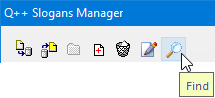
➢From inside the slogans manager, click on the Find button located on the slogans sets toolbar, as shown on the right.
The Find Dialog
The Find Dialog then appears, and you can search for a particular slogan by selecting Slogans, at the top left of the dialog.
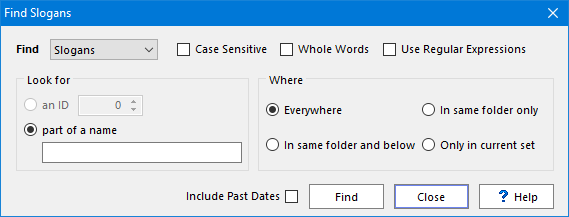
By default, the Include Past Dates setting is turned off. Tick the corresponding check-box to include specific dates slogans of the past in the search (this option has no effect on any of the other 3 types of slogans sets).
Look for
Depending on the option selected for Look for:
•If searching for an ID, then there are no further search settings, as every slogan ID is unique. Individual slogans do not have an internal ID, only slogans set have a unique internal ID.
•You can refine the search by specifying that the search should be case sensitive, limited to whole words, or that it should use regular expressions.
Where
Use the Where setting to narrow-down your search.
The setting Everywhere is obvious; the search looks for slogans inside every slogans set, regardless of its position in the hierarchy. The setting In same folder and below looks for slogans inside every slogans set below the selected set. The setting In same folder only only looks for slogans inside sets within the same folder as the selected set, and the setting Only in current set looks for slogans inside the currently selected slogans set only.
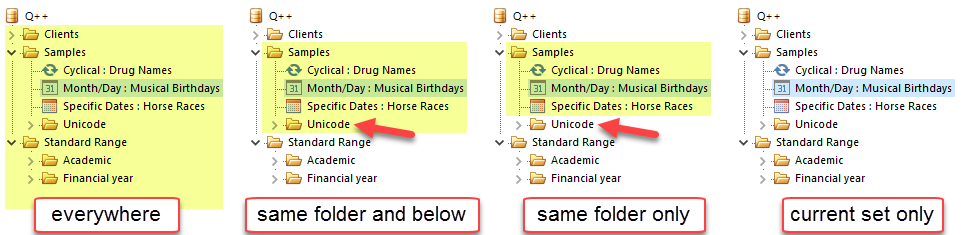
Note that the second and third options are based on the folder of the currently selected set, not necessarily the set itself. So, for example, as is the case in the examples below, if the selected set is not a folder, then the search starts from the parent folder of the currently selected set.
Results
After you click on the Find button, the results of a search for part of a name are displayed at the bottom of the search dialog, with the searched for term being highlighted.
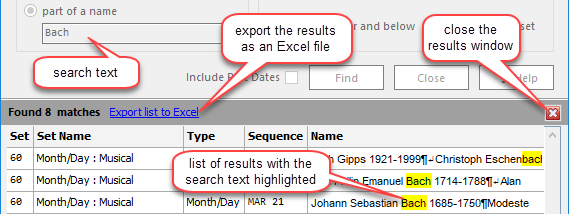
Sometimes, the searched for text is not visible in the list of results, as is the case in the second result of the image above. In such cases, place your mouse cursor over that entry to display the entire text, including the highlighted result.

If you are searching for an ID, and a recurring holiday of that ID is found, then the matching slogans set is selected in the tree-view list of slogans sets.
Important
If you click on any of the displayed results, the Slogans Manager will automatically jump to the corresponding slogan set and slogan. You can then modify that slogan, without closing the Find Results dialog, and then move to another of the results.
See also: regular expressions.
Topic 181310, last updated on 01-May-2022