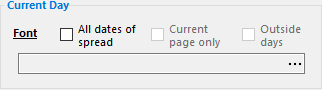
For obvious reasons, Current Day options are only available for daily templates.
Default behavior
By default, the formatting selected for the current day of a MiniCalendar will be applied to only one date, the date corresponding to the DayValue of the MiniCalendar token.
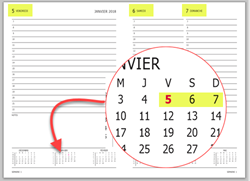
None of the other date contained in the same 2-page spread will be highlighted.
As can be seen in the example on the right, with the default options, the bold+magenta formatting is only applied to Friday's date, and not to the Saturday and Sunday dates that are also present on that 2-page spread (the yellow highlight is added for the sake of clarity, but is not due to the MiniCalendar settings used here).
The results obtained using the default options are rarely the desired ones.
Therefore, additional current day visibility options are almost always used in Current Day MiniCalendar options.
Additional current day visibility options
Use this option to apply the Current Day font formatting to all dates of the current spread (ie. the 2 pages facing the reader at any time).
In the case of a daily grid, this could be a period of 2 days, in the case of a 2 days on 2 pages diary, or 3 days in the case of pge 6 of a 7 days on 6 pages.
This option, which is only enabled if the All dates of spread, above, is turned on, determines if the specified font attributes should also applied to any outside days which may be part of the current spread/page selection of dates.
Recall that this setting only determines if the specified font attributes will be applied to any visible outside days, but it is the outside days set of options which determine if a given outside day will be visible or not.
Special cases
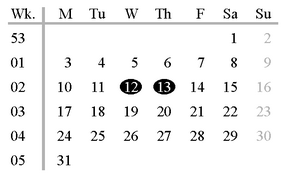
To get that result, you would:
1.turn on the All dates of spread option
2.in the font attributes dialog, set the font color to white
3.and then have a second almost identical MiniCalendar below, but which uses the show only on current day Minicalendar Modifier in conjunction with one of the alternate font formats to display wingdings characters, such as the oval of the example, instead of actual dates.
See also: minicalendar paragraph formatting.
Topic 107095, last updated on 02-Mar-2023