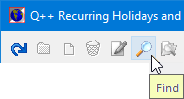
➢From inside the holidays manager, click on the Find button located on the holidays sets toolbar, as shown on the right.
The Find Dialog
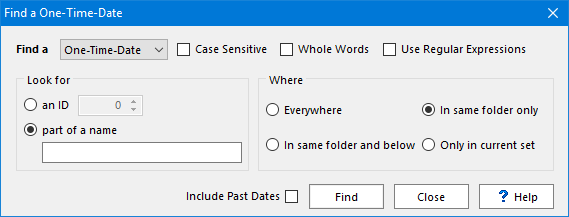
By default, the Include Past Dates setting is turned off. Tick the corresponding checkbox to include one-time-dates of the past in the search.
Look for
Depending on the option selected for Look for:
•If searching for an ID, then there are no further search settings, as every one-time-date ID is unique. One very rarely refers to a one-time-date by its numerical ID.
•You can refine the search by specifying that the search should be case sensitive, limited to whole words, or that it should use regular expressions.
Where
Use the Where setting to narrow-down your search.
The setting Everywhere is obvious; the search looks for one-time-dates inside every holidays set, regardless of its position in the hierarchy. The setting In same folder and below looks for one-time-dates inside every holidays set below the selected set. The setting In same folder only only looks for one-time-dates inside sets within the same folder as the selected set, and the setting Only in current set looks for one-time-dates inside the currently selected holidays set only.
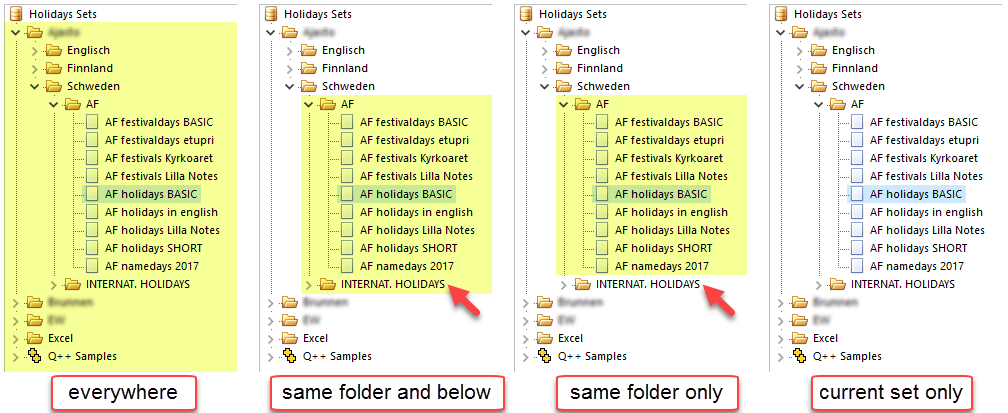
Note that the second and third options are based on the folder of the currently selected set, not necessarily the set itself. So, for example, as is the case in the examples below, if the selected set is not a folder, then the search starts from the parent folder of the currently selected set.
Results
After you click on the Find button, the results of a search for part of a name are displayed at the bottom of the search dialog, with the searched for term being highlighted.
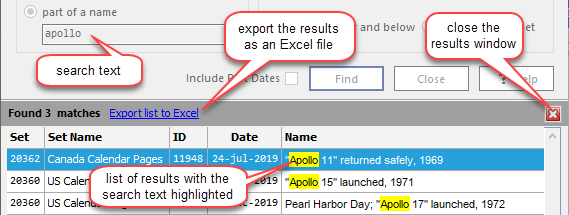
Sometimes, the searched for text is not visible in the list of results, as is the case in the second result of the image above. In such cases, place your mouse cursor over that entry to display the entire text, including the highlighted result.

If you are searching for an ID, and a recurring holiday of that ID is found, then the matching holidays set is selected in the tree-view list of holidays sets.
Important
If you click on any of the displayed results, the Holidays Manager will automatically jump to the corresponding holidays set and one-time-date. You can then modify that one-time-date, without closing the Find Results dialog, and then move to another of the results.
See also: finding holidays sets, finding one-time-dates and regular expressions.
Topic 181295, last updated on 24-Dec-2020