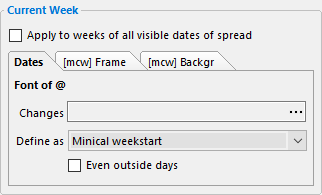
➢Note that the settings on this page, except for the Changes formatting, apply to both the @ minicalendar dates markers and the w# minicalendar week numbers markers.
The current week font options are accessible from the Dates tab of the Current Week section of the MiniCalendar options dialog, as shown on the right.
Changes
The Changes field is used to specify the attributes of the current week dates originating from the @ minicalendar dates markers.
The formatting of the current week w# minicalendar week numbers markers is defined in the minicalendar week numbers options.
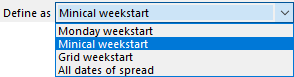
Monday Weekstart
Monday weekstart means that the present current week options will assume that weeks start on a Monday, regardless of the setting of the GridOptions WeekStart or of the setting for the MiniCalendar's WeekStart.
Minical Weekstart
Minical weekstart means that the present current week options will assume that weeks start on the weekday specified by the setting for the MiniCalendar's WeekStart.
Grid Weekstart
Grid weekstart means that the present current week options will assume that weeks start on the weekday specified by the setting for the GridOptions WeekStart.
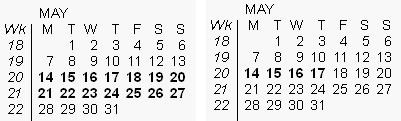
Using this setting could mean more than 7 days being highlighted, as is the case in the first example on the right, where a 2 weeks on 2 pages grid has all 14 days of its spread highlighted.
But it could also mean that fewer than 7 days are highlighted, as is the case in the second example, a week on 4 pages, with Monday to Thursday on pages 1 and 2 (the ones being displayed above), and Friday to Sunday, on pages 3 and 4 of that template.
Even Outside Days

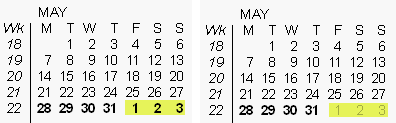
In the examples to the right, the left example uses Even outside days, while the right-side example does not. In both cases the outside days after the month are visible (highlighted in yellow), as determined by the outside days set of options, what changes due to the Even outside days setting, is what font attributes will be applied to these visible outside days; the font attributes of the current week if Even outside days is true, or the font attributes of the outside days set of options otherwise.
Apply to Weeks of All Visible Dates of Spread

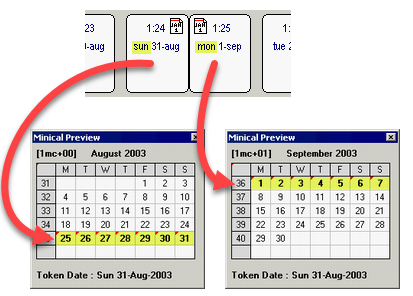
However, the use of the Apply to weeks of all visible dates of spread option means that all 14 days of 2 full weeks are changed to the font attributes specified in the Changes field, as the 2 days of the current spread are each in a separate week.
The effect of the option Apply to weeks of all visible dates of spread and the option All dates of spread, although similarly named, are thus opposite.
•The option Apply to weeks of all visible dates of spread will always lead to 7 days being highlighted using the font attributes specified in the Changes field, and sometimes more, as is the case in the example immediately above.
•On the other hand, as seen in the first example of this topic, the option All dates of spread will sometimes apply to fewer days that a full week, if the current spread contains 4 days, for example.
The Apply to weeks of all visible dates of spread option can also be set to show or hide minicalendar weekly bands.
See also: minicalendar weekday options, minicalendar week numbers options.
Topic 171220, last updated on 01-Jul-2025