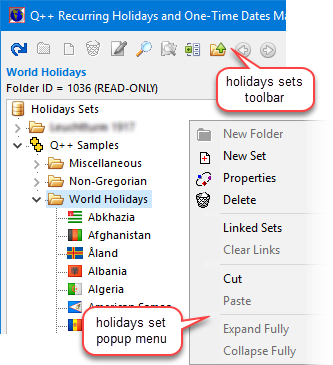
Holidays Sets TreeView and its popup contextual menu
Holidays Sets are displayed in both the holidays manager and saints manager using a TreeView.
The TreeView can be used to organize your holidays sets in folders, making them easier to find.
Holidays Sets can either be folders or leaves.
➢However, the folders are merely there for your convenience, and only the leaves are used in properties that require a holidays set.
TreeView Guidelines
There rules governing holidays sets in their TreeView are:
•You can only add a leaf or a folder to a folder.
•You cannot delete a leaf or folder which has children. You must first delete its children.
•Holidays sets can be moved using drag and drop.
•The root folder Holidays Sets and the folder Q++ Samples are cannot be deleted or modified. Whenever either of these sets is selected, the mention (Read-Only) appears at the top of the TreeView, as shown in the example on the right.
You do not need to memorize these rules; the buttons of the holidays sets toolbar, at the top of the TreeView, are automatically enabled or disabled, depending on the holidays set selected.
The Holidays Sets Toolbar
The Holidays Sets Toolbar is located at the top of the TreeView, itself located at the left of either the holidays manager or the saints manager.

Going from left to right, the above buttons' function is:
Reload Tree |
Forces the holidays sets TreeView and all its contents to be re-loaded from the shared database. ➢Using this button is only necessary if someone else created or modified a holidays sets that you need to see, since you opened the holidays manager or the saints manager. ➢If another user changed a holiday (not a holiday set), then you do not need to use this button, you can simply change the selected holidays set, which will refresh the list of its holidays from the shared database. |
New Set Folder |
Creates a new folder set. These sets cannot contain any holidays, but can be used to store and organize other sets. |
New Set |
Creates a new set that can contain holidays. |
Deletes the selected holidays set as well as all it contents (recurring holidays, one-time dates, saints/namedays, saints/namedays exceptions). ➢Remember that deleting a holidays set in the holidays manager also deletes all the contents of that same set as would be seen in the saints manager. |
|
Properties |
Opens the holidays set properties dialog. |
Search |
Opens a search dialog from where you can search for: •holidays sets, recurring holidays, using either their internal ID or name, if you are in the holidays manager. •holidays sets, saints/namedays or saints/namedays exceptions names, if you are in the saints manager |
Look for Referrers |
This option, which is also automatically proposed to you whenever you try to delete a holidays set, searches the table of holidays rules to see if any of the holidays about to be deleted are referred to by other holidays rules via their conflict rule and, if so, displays the list of holidays which will be orphaned if the current holidays set is deleted. |
The Holidays Sets Popup Menu
The Holidays Sets Toolbar can be found on the TreeView's popup contextual menu, as shown in the image at the top of this topic. In addition, the pop-up menu contains a few additional, less frequently used, commands.
New Folder |
Creates a new folder set. These sets cannot contain any holidays, but can be used to store and organize other sets. |
New Set |
Creates a new set that can contain holidays. |
Properties |
Opens the holidays set properties dialog. |
Delete |
Deletes the selected holidays set as well as all it contents (recurring holidays, one-time dates, saints/namedays, saints/namedays exceptions). ➢Remember that deleting a holidays set in the holidays manager also deletes all the contents of that same set as would be seen in the saints manager. |
Linked Sets |
Opens the dialog used to link the currently selected holidays set to one or more holidays sets. |
Clear Links |
Un-links the currently selected holidays set from all other holidays sets. |
Next Linked Set |
These 4 pop-up menu items are used after performing a holidays synchronization. The use of these menu items is discussed in step 7 of the topic on holidays synchronization. |
Next Linked Set with ((NEW)) |
|
Previous Linked Set |
|
Previous Linked Set with ((NEW)) |
|
Cut / Paste |
Sometimes, when moving a holidays set from deep in one folder's sub-folders to deep in another folder's sub-folders, drag-and-drop is not very convenient as folders can tend open unexpectedly below your cursor. Use the Cut and Paste menu items, as an alternative to drag-and-drop, to move a holidays set in its hierarchy. |
Expand Fully |
Fully expands the branch of the holidays sets hierarchy, corresponding to the currently selected holidays set, as shown at the top of this topic. |
Collapse Fully |
Fully collapses the branch of the holidays sets hierarchy, corresponding to the currently selected holidays set, as shown at the top of this topic. |
References to Set |
Searches the table of holidays rules to see if any of the holidays about to be deleted are referred to by other holidays rules via their conflict rule and, if so, displays the list of holidays which will be orphaned if the current holidays set is deleted. |
Topic 104014, last updated on 21-Dec-2023