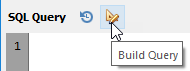
➢Make sure to select the desired database, before clicking on the build query button.
After clicking on the build query button, the SQL Query Builder dialog appears, displaying the list of available tables, for the database selected, on the left, and an incremental list of the fields selected, on the right.
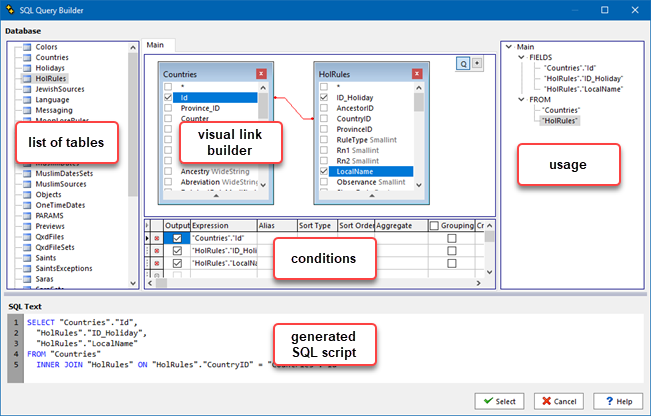
The SQL Query Builder dialog, which then opens up, is composed of 2 parts.
•At the top of the dialog is a visual query builder component which lets you build complex SQL queries via an intuitive visual query building interface.
•At the bottom of the dialog is an SQL editor which displays the SQL script generated by the configuration of the visual query builder component, above it.
Once you have finished construction your query, click on the Select button to copy back the generated SQL script to the database query dialog.
Topic 182615, last updated on 03-Sep-2020