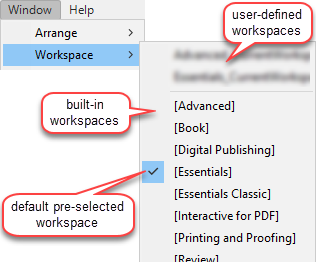User-defined workspaces
You can create a new workspace by using the menu sequence Window > Workspace > New Workspace.
This new workspace will appear at the top of the list of available workspaces, as shown in the image on the right.
Specifying a start-up workspace
By default, InDesign opens with the [Essentials] workspace selected, as shown on the right.
➢In principle, using preferences, you can specify that InDesign should open with another workspace preselected, either one of the built-in workspaces or one of your own user-defined workspaces. However, in practice, this solution never works for more than a few days, due to each document potentially having its own preferences, and the recurring need to purge corrupted InDesign preferences.
The solution that we have found to work consistently is to rename the file that contains the workspace that you want to have preselected using the name of the [Essentials] workspace.
For example, assuming that you are using InDesign 2023 and the English UK user interface, if you want InDesign to open-up with the [Advanced] workspace:
1.Open the folder C:\Users\YOUR_USERNAME\AppData\Roaming\Adobe\InDesign\Version 18.0\en_US\Workspaces\, where:
a.YOUR_USERNAME is replaced by your Windows user account name.
b.en_US might be different depending on the language that you use InDesign in (other common variants, when using the English user interface, are en_GB and en_AE).
c.18.0 should be replaced depending on the version of InDesign that you are using (15.0 for InDesign 2020, 16.0 for InDesign 2021, 17.0 for InDesign 2022, and 18.0 for InDesign 2023).
2.Make a backup copy of both the file Essentials_CurrentWorkspace.xml and the file Advanced_CurrentWorkspace.xml.
3.Delete the file Essentials_CurrentWorkspace.xml.
4.Rename the file Advanced_CurrentWorkspace.xml as Essentials_CurrentWorkspace.xml.
The procedure above can be adapted to any user-defined workspace, such as my_workspace, by replacing Advanced_CurrentWorkspace by my_workspace in the steps above.
See also: differences between QuarkXPress and InDesign.
Topic 187430, last updated on 21-Jun-2024