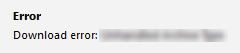
➢Using the firewall and anti-virus settings, as specified here, should allow these automated updaters to function normally.
However, if you are not able to get the automated updaters to run normally, then you can use the manual updating methods below.
Manually Updating the Q++Studio Main Program
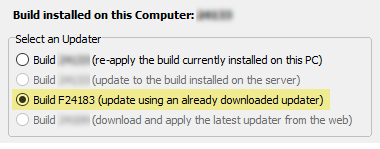
setting to use in step 7
To manually update Q++Studio:
1.Download the current manual updater data file from the link qppupfilesxv4_99999.zip (this is a very large file; approximately 300 MB).
2.Copy the file, downloaded above, as is (do not open it), to the \Updates\ sub-folder of your server folder.
3.Close Q++Studio on all workstations.
4.Check the modified date of the file C:\Q++StudioXV4\Utilities\Q++StudioUpdaterXV4.exe.
5.If the date is after March 27, 2020, then you can skip step 6, and jump directly to step 7.
6.Otherwise, follow the steps below:
a.Download the file quu_xv4.exe.zip (file is approximately 25 MB).
b.Rename the downloaded file as Q++StudioUpdaterXV4.exe (do not try to unzip it).
c.Copy the renamed file to the folder C:\Q++StudioXV4\Utilities\.
7.Launch the Q++Studio updater normally (making sure to select the build number prepended with "F", such as F24183, as shown in the example above right.
8.Repeat steps 4 to 7 on every workstation (steps 1-2-3 do not need to be repeated).
The steps above will not update your licenses. To update your licenses manually, you will need to follow the steps below.
See also: installing test builds.
Manually Updating License Files
To manually install updated license files:
1.Close Q++Studio on all workstations.
2.Download the zip file containing the latest license files using the link QppLicenseFilesXV4.zip (very small file; approximately 20 KB).
3.Open the downloaded zip file QppLicenseFilesXV4.zip, and extract the 3 files, inside it, to your server folder.
You can now launch Q++Studio.
Manually Updating Worldwide Public Holidays
To manually update the database of worldwide public holidays at your site. Sitting at any of the workstations connected via LAN to the Q++Server (this only needs to be done once, on any one of the workstations):
1.Make sure that you have installed build 21361 of Q++Studio, at least.
2.Delete the file qwhuxv4.zip, in the folder C:\Q++StudioXV4\Utilities\, if it exists.
3.Download the data file manually, using the link https://www.qppstudio.net/download/qwhuxv4.zip (file size: approximately 500 KB).
4.Copy the file downloaded in step 3, above, qwhuxv4.zip to the folder C:\Q++StudioXV4\Utilities\.
5.Close Q++Studio on all workstations.
6.Launch the Q++Studio worldwide public holidays updater normally.
See also: installation and other updates.
Topic 183015, last updated on 28-Jan-2025