This topis describes how to use the Copy From toolbar button to copy script line between scripts.
➢You can also copy or move script lines within the same script, in the scripts editor, using drag and drop.
➢You can also copy script lines, as well as more specific data structures, between scripts, using the XML scripts editor.

the Copy From script line toolbar button
To copy script lines from any script to the current script, use the Copy from ... toolbar button, which is accessible from the script lines toolbar.
It can also be invoked or by right-clicking on a script line and selecting the Current script line and Copy from ... from the pop-up menu that then appears, or via the Current script line sub-menu of the scripts menu.
➢Important: make sure that you select the script line under which you want to copy (or that you want to replace by) the new script lines, before you invoke the Copy from ... menu or button.
A dialog appears that lets you preview and then select the script line you wish to copy.
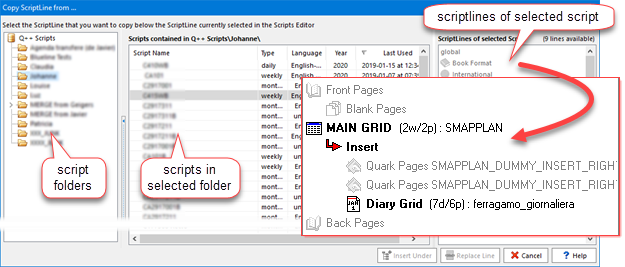
Select a script folder on the left (use the recurse option, at the bottom-left to show all scripts in sub-folders of the currently selected script, or not), then a script in the middle (where scripts are displayed using an advanced data grid) and finally one of the script lines that can be copied (as seen below, only the script lines that can be copied will look enabled).
When you select one of the enabled script lines, one or both of the Insert Under and Replace Line button will appear enabled.
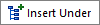 |
Using this button, the line selected in this dialog will be inserted below the line currently selected in the scripts editor (ie. the script will have a new, additional, script line).
•If the selected script line in the scripts editor is either a Front Pages or Back Pages or an Insert, then the types of script lines that can be inserted under are: Blank Pages, Place Holders, PDF Pages, InDesign Pages, Quark Pages and DiaryGridLines. •If the selected script line in the scripts editor is either a Blank Pages or a Place Holders or a PDF Pages, or an InDesign Pages, or a Quark Pages or a DiaryGridLines, then the types of script lines that can be inserted under are: Blank Pages, Place Holders, PDF Pages, InDesign Pages, Quark Pages and DiaryGridLines. •Additionally, If the selected script line in the scripts editor is a DiaryGridLines, then the Insert type of script lines can also be inserted under.
This button will be enabled if the line selected in this dialog will fit below the line selected in the script editor (this button will be enabled or disabled exactly as the script lines on the right of the dialog). |
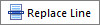 |
Using this button, the line selected in this dialog will replace the line currently selected in the script editor (ie. the Script will have the same number of script lines).
This button will be enabled if the line selected in this dialog is of the same type as the line selected in the script editor, including script lines of the Book Format and International types. |
To copy more than one script line to the current script, repeat the above process.
Finally, remember that you can also copy or move script lines within the same script, in the scripts editor, using drag and drop, as well as using the XML scripts editor.
Topic 174975, last updated on 08-Sep-2024