The Messages issued by Q++Studio and QuarkXPress or InDesign during diary generation are displayed in an advanced data grid which lets you sort, filter or even group the various entries of the list.
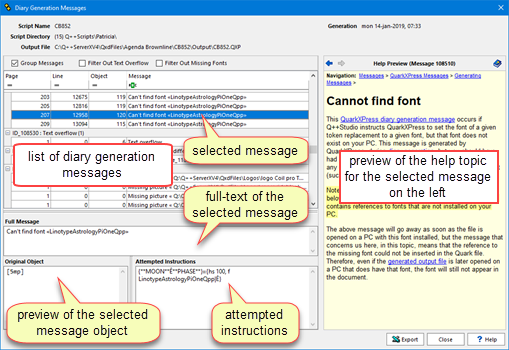
Organizing and Filtering Messages
If there are many messages, you can organize the list of messages using the 3 check-boxes at the top of the list of messages.
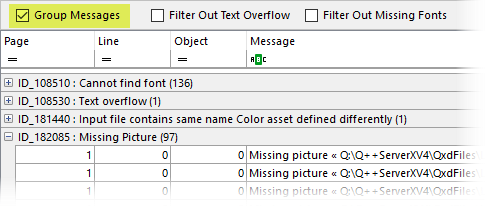
The Group Messages box lets you see messages in groups, which is useful to detect lonesome messages being hidden in the mass of other messages, such as Text Overflow and Missing Font messages which, when they occur, can occur in tens if not hundreds. The Text Overflow and Missing Font messages can also be filtered using the 2 corresponding boxes.
When you select a message, its full text appears in the Full Message area below the list of message (some messages may be longer than the Message column), a rough sketch of the original object is displayed at the bottom left in Original Object, and the p-Code (instruction) that was executed is displayed on the right in Attempted Instructions.
 If you need a more detailed view of the p-Code sent to QuarkXPress or InDesign, you can use the p-code debugger.
If you need a more detailed view of the p-Code sent to QuarkXPress or InDesign, you can use the p-code debugger.
Messages Help
When you select a message, a preview of the corresponding help topic is displayed on the right in Help Preview.
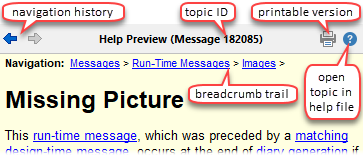
Click on any of the hyperlinks to jump to the related topic. You can use the Back and Forward buttons to navigate the history of topics view. Click on the View Full Help button at the right to open up the desktop version of the help and documentation, which includes images, screenshots, navigation tools and search tools.
Returning later
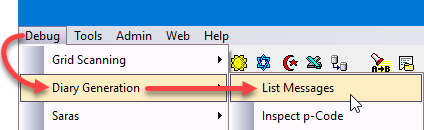
In fact, the list of messages issued during diary generation will remain available until the next time a diary is generated on the same PC, so that you can close Q++Studio after generating a diary, go on holidays for 2 weeks, and still find the list of messages when you return.
See also: Generation Messages Dialog, Listing SARA Hits, Previewing scripts, Viewing p-Code.
Topic 180930, last updated on 18-May-2023