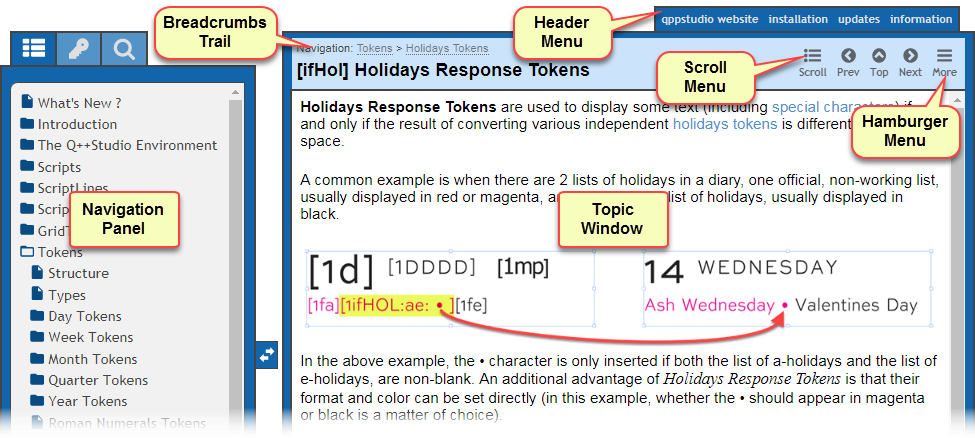The Q++Studio Help and Documentation is available in both a desktop version, tightly integrated with the Q++Studio software, and this publicly accessible online version which allows you to see the most recent version of the Q++Studio documentation, without the need to update Q++Studio.
The desktop and online versions of the Q++Studio Help and Documentation are essentially the same, apart from some minor differences mentioned where appropriate.
For more details, click on any of the image hotspots below:
On the left of the documentation window are the 3 panels: Topic Navigation, Keyword Search, and Full Text Search.
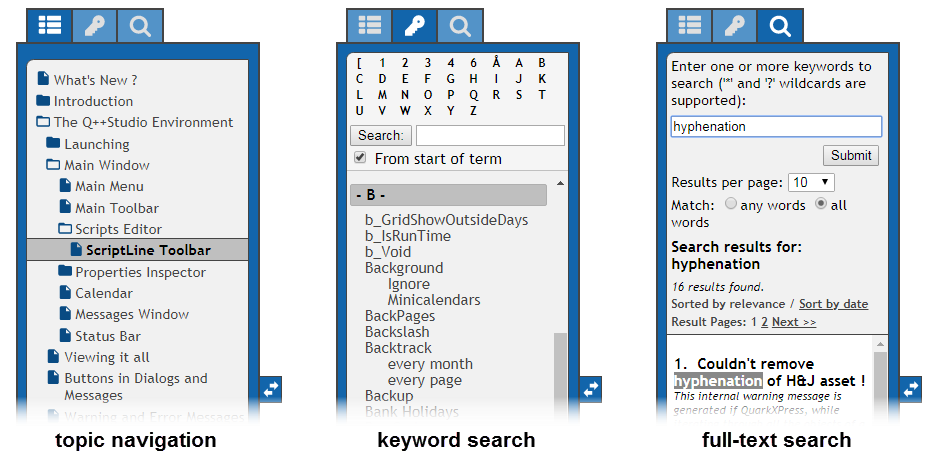
The Q++Studio web-based online documentation can be useful if you are designing a GridTemplate on a Macintosh and wish to access the Q++Studio documentation while working on a Macintosh (another option is to use the PDF manual documentation).
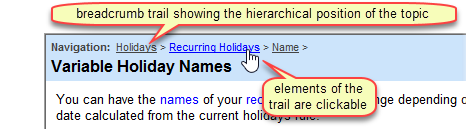
In addition to showing you the position of the current topic in the documentation, individual elements of the breadcrumb trail are clickable, as can be seen in the example on the right.
Topic Menus
At the top of each topic window, are additional menus.
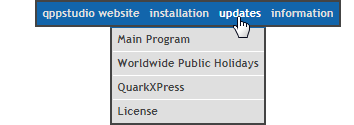
Then, the middle menu items, of the header menu, provide quick access to the topics related to the installation and updating of Q++Studio and its components, as shown in the screenshot on the right.
Finally, the last menu item, of the header menu, the information menu item, contains links to external sources of information, such as worldwide public holidays, world time zones, regular expressions, as well as a link to contact us for feedback and support.
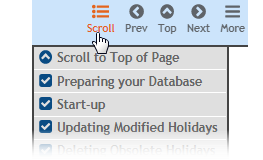
The scroll menu allows you to navigate to any of the current topic's sub-sections (the example on the right shows the list of the step-by-step sections covering holidays synchronization).
Finally, the top item of the scroll menu can be used to scroll back up to the top of the current topic.
The name hamburger menu derives from the shape of the icon usually used in conjunction with it, as shown in the image on the right.
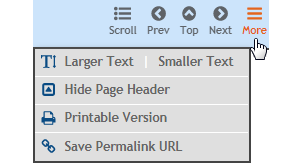
If you are viewing the Q++Studio webhelp on a small screen, then you can enlarge or reduce the size of the topic's text, to better see the text, or on the contrary to see more of it within the bounds of your screen.
You can also hide the page header, to maximize the space used by the topic's text.
If you wish to print one of the topics, use the Printable Version menu item. This will prepare the current topic in a printer-friendly manner, and open the Print Dialog for you automatically. This option will give you much better results than using the Print function of your web browser.
Finally, you can copy a link to the current topic in your clipboard to copy to a technical support email, for example.
Hyperlinks
Hyperlinks are displayed in blue, as usual, but these hyperlinks are not shown as underlined (see screenshot below).

hyperlink in normal state (left) and hyperlink under the mouse cursor (right)
This makes the text easier to read, as the underlining does tend to break one's reading concentration. However, when you place your mouse over any of these hyperlinks, then the underline appears, as seen in the example above right.
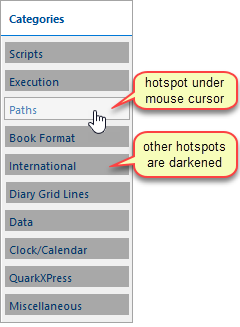
image with clickable hotspots
Images with Clickable Hotspots
The second improvement of Q++Studio Help topics over the usual web pages that you may have come across is that many of the screenshots have hotspots, so that clicking on one area of the image brings you to a specific help topic, as shown in the example of the right.
Another feature of the Q++Studio documentation is that some of the large images with a lot of details are displayed as smaller image toggles, indicated by the presence of a magnifying glass icon, as shown below.
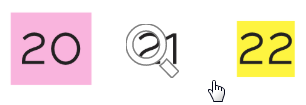
Image toggles with the magnifying glass icon
Clicking on any of these images then brings up the image at 100% of its size so that all its details may better be seen. Clicking on that expanded image then reduces it back down to its original size.
The footer of each help topic contains information about the topic number, the date when the topic was last modified.
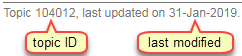
Each topic number is unique and is the best way of referring to a topic when communicating with technical support. The title of a topic, or its position in the navigation hierarchy, might change from one version of the help file to the next, but the topic number is unique, and never changes.
The date last updated is the date when the topic was last modified.
To access the online version of a topic, given its topic number, you can include that topic number it in a URL, such as:
https://www.qppstudio.net/webhelp_xv4/index.htm?contextid=XXXXXX
where XXXXXX should be replaced by the topic's help context ID (such as 177740, for the present topic), to jump directly to that help topic.
You can also access a help topic, of a given ID, in the desktop version of the help and documentation, from within Q++Studio.
Tablets and Mobile Phones
The online version of the Q++Studio documentation is fully responsive and designed to re-size and adapt to being viewed on a tablet or a mobile phone.
See also: Q++Studio Documentation as PDF Manual..
Topic 177740, last updated on 15-Jun-2022