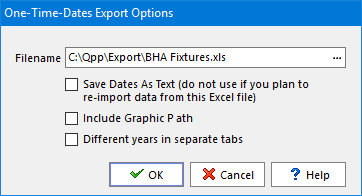
exporting the one-time-dates of a single holidays set
There are 2 ways to Export One-time dates to Excel.
Single Set Export
To export the one-time-dates, of the currently selected holidays set, to an MS-Excel file, use the Export to Excel menu item of the one-time-dates toolbar menu in the holidays manager.
➢If you plan to tweak the data exported to Excel and then re-import it, then this is the exportation option that you should choose.
The options available in the One-Time-Dates Export Options dialog, shown on the right, are:
•Save dates as text: If you set this option to true, all dates will be exported as plain text which will prevent you from re-importing the exported data. The default is false.
•Include graphics path: Includes the full path of the one-time-date's graphic in the exported Excel file. this can be useful if the graphics were moved to a different folder, in which case you can export the one-time-dates, change the graphics paths in Excel and then re-import them.
•Different years in separate tabs: If you set this option to true, the exported dates will be on different tabs of the Excel file, one tab for each different year covered by the exported data. As import from Excel only imports from the first tab of an Excel file, this option should be set to false (the default), if you plan to re-import data from that exported Excel file.
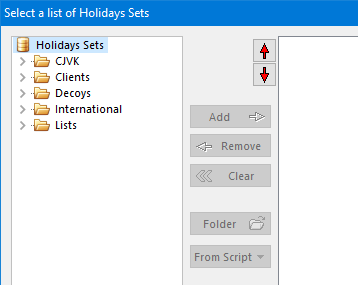
exporting one-time-dates from multiple holidays sets
Make your selection of the options above and click on the OK button.
Multiple Set Export
To export the one-time-dates, of more than one holidays set, to an MS-Excel file, use the One-Time-Dates sub-menu, from the main window's data menu.
➢If you plan to tweak the data exported to Excel and then re-import it, then this is not the exportation option that you should choose.
The options available in the multiple holidays sets export dialog, shown on the right, are:
•Add: Adds the element selected on the left to the list on the right.
•Remove: Removes the element selected in the list on the right from that same list.
•Clear: Removes all elements from the list on the right.
•Folder: Copies all the sets of the folder selected on the left, to the list on the right. This option is disabled if the holidays set selected on the left does not have direct non-folder children (this is not a recursive process).
•From Script: Copies all the holidays sets used by either of the aeiou-Holidays of the current script, to the list on the right. This option is disabled if not script is currently open.
Make your selection of the options above and click on the Export button.
Topic 104233, last updated on 14-Aug-2020