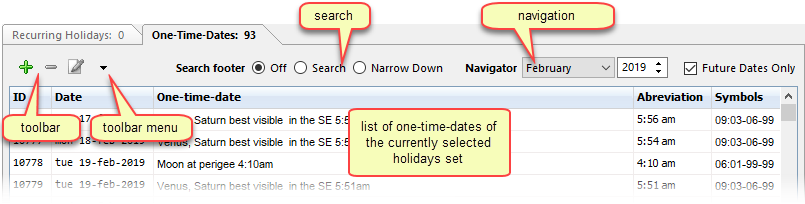
The One-Time-Dates Tab of the holidays manager is used to create, delete, modify, and generally manage, one-time-dates.
➢In contrast to recurring holidays which have a complex structure of rules which applies to both past and future years, One-Time-Dates are a simple list of dates, which usually cannot be forecast, such as the list of trade fairs in a country, or listing of horse races, for example.
Each One-Time-Date is associated with a Date, a Name, an Abbreviation string and a Symbol string (though in the case of One-Time-Dates, these last 2 fields are often used for other information, as is shown in the example above).
Buttons and Tool Menu
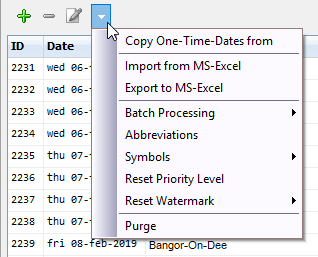
The various menu elements are:
•Copy one-time-dates from: opens a dialog to copy one-time-dates from another set (from any holidays set to the currently selected holidays set).
•Import from Excel: opens the import one-time-dates from Excel dialog.
•Export to Excel: opens the export one-time-dates to Excel dialog.
•Batch processing: displays a set of sub-menu items with various command that operate on every one-time-date of the current set, such as changing the text of all one-time-date to lowercase, uppercase, plain (remove italics or bold) of every one-time-date of the current set.
•Abbreviations: displays a dialog with various options to fill all the one-time-dates of the current holidays set with abbreviations.
•Symbols: displays a set of sub-menu items with various options to fill all one-time-dates of the current holidays set with symbols.
•Reset priority level: displays a dialog to reset the priority of every one-time-date of the currently selected holidays set.
•Reset watermark: displays a set of sub-menu items to either turn on or off the watermark setting for every one-time-date of the currently selected holidays set.

The difference between Search and Narrow Down, as shown in the above example with "irish" as search text, is that the latter only shows matching rows, while the former shows all rows, with the matching ones highlighted.
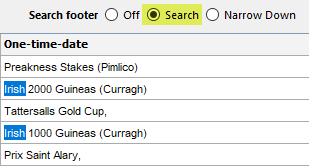 |
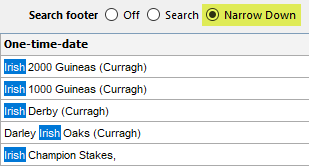 |
To search across multiple sets, use the search function of the holidays manager.

If you scroll the grid manually or via the use of the Search footer, then the values in the Navigator are automatically updated.
In addition, at the right of the Navigator, you can specify that the grid should display Future Dates Only (the default).
Topic 104025, last updated on 18-Apr-2020