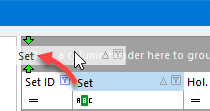
For example you may wish to group holidays according to the holidays set to which they belong.
Creating a Group
To do this you would drag the column header that should be used as a group, to the grouping area at the top right of the holidays explorer or the worldwide public holidays browser. As you drag the column, 2 green arrows appear at the left of the grouping area to indicate where the dragged column will be placed.
Once you release the column, the list of holidays changes to a grouped view whereby you can see the contents of each group by clicking on the + sign to the left of its summary row, as shown in the example, to the left, below.
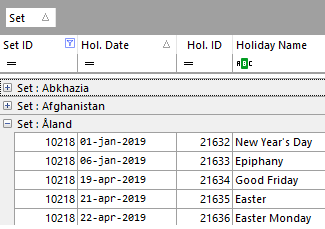 single criterion grouping |
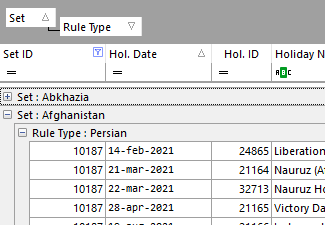 multi criteria grouping |
Grouping on Multiple Criteria
You can group by more than one criterion. For example you may wish to group by holidays set and then by type of recurrence rule, as shown in the example to the right, above.
Removing Grouping
To remove the grouping, simply drag the column back to the list of holidays. Note that you can also sort grouped holidays within each group by clicking on any of the headers, either grouped or un-grouped.
Topic 174945, last updated on 16-May-2024