The top part of the Tools menu, of the main window, consists of the following QuarkXPress-related tools.
•Synchronize QuarkXPress Preferences
•Purge QuarkXPress Preferences
•Locate Installed QuarkXPress Versions
Use this menu item to launch the internal copy of QuarkXPress. This feature is rarely used, except at the suggestion of technical support. |
|
Use this menu item to copy an updated version of your external QuarkXPress Preferences folder, to that of the internal version of QuarkXPress.
Updating these preferences insures that the internal copy of QuarkXPress used by Q++Studio uses the same preferences (hyphenation, superscripts, etc…) as the regular copy your use everyday. |
|
When QuarkXPress starts to behave strangely, the number one suggestion for troubleshooting is to replace (or trash or purge) the application preferences. This will remove corrupt preferences and replace them with a new set of default preferences, and often end bad behavior.
➢The Purge QuarkXPress Preferences function solves QuarkXPress problems in 95% of cases and, even when it is not the solution, it does no harm.
Use the menu sequence below to have Q++Studio automatically purge the QuarkXPress preferences on your workstation. 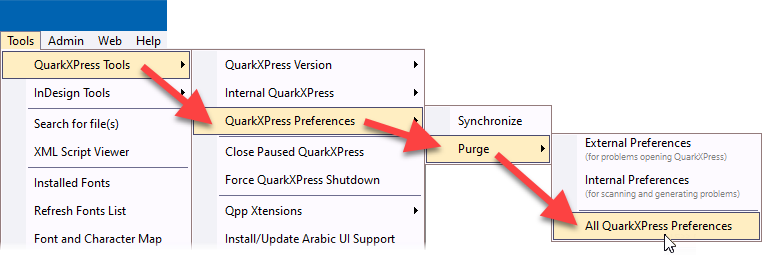 Manually purging external preferences
In the more recent versions of QuarkXPress, you can also purge the external application preferences, from the help menu and then Clear Cache sub-menu, sequence. However, this relies on you being able to launch QuarkXPress in the first place, which is not always the case. |
|
Use the Update internal QuarkXPress menu item, from the QuarkXPress tools sub-menu, to empty-out the installation folder of the internal copy of QuarkXPress, replacing its contents by those of the external QuarkXPress (the installed copy that you use manually to open and modify QuarkXPress documents).
➢This procedure is required after you have updated your QuarkXPress (for example, from version 2026.0 to 2026.1).
The Update Internal QuarkXPress function may also be the solution to the error message 182785 (in any case, trying this cannot do any harm). |
|
Use this menu item to forcibly close the internal copy of QuarkXPress. |
Locate Installed QuarkXPress Versions
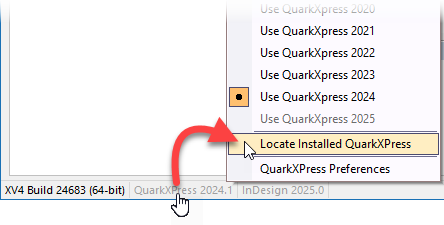
➢To locate installed versions of QuarkXPress, click on the part of the status bar which displays the QuarkXPress version currently used, as shown in the image on the right.
This procedure is required after you have installed a new version of QuarkXPress and want to use it with Q++Studio.
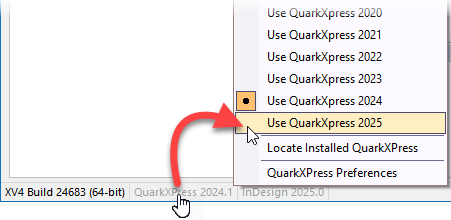
➢This feature can be launched, most conveniently, by clicking on the part of the status bar which displays the QuarkXPress version currently used, as shown in the image on the right.
See also: QuarkXPress appendices, InDesign appendices, InDesign tools, and other tools.
Topic 182485, last updated on 16-Sep-2025