To export or import tokens and languages in the native Q++Studio database format use the corresponding sub-menu item of the data pump menu item of the admin menu.
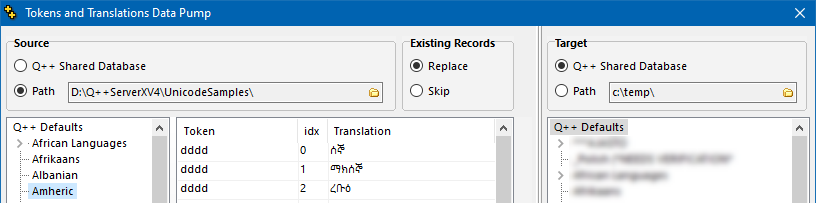
copying languages and tokjens from the unicode samples to the shared database
Exporting
1.Set the source to Q++ServerXV4.
2.Set the target to a path of your choice.
3.If export tables already exist in the selected path, then the exported data will be added to the existing tables. Otherwise the export tables will be created for you.
4.Select the language or tokens you wish to export.
5.Select the target language.
6.Click on the Language button to create a child language of the target and copy the tokens of the source language into ir button. Alternatively, click on the Tokens button to copy the selected tokens of the source language to the target language.
Importing
1.Set the target to Q++ServerXV4.
2.Set the source to a path containing the tables from which to import.
a.as shown in the example above, this might be the Unicode translations sample tables that are installed with Q++Studio.
b.you can set both the source and targets to Q++ServerXV4, which allows you to copy data from one data set to another if the shared database.
3.Select the language or tokens you wish to import.
4.Select the target language.
5.Click on the Language button to create a child language of the target and copy the tokens of the source language into ir button. Alternatively, click on the Tokens button to copy the selected tokens of the source language to the target language.
Note that the exported data is a table in the database format used by Q++Studio. To export to an Excel file that can be used without Q++Studio, see exporting tokens and translations to Excel.
Topic 126800, last updated on 14-Aug-2023