To import specific dates slogans from an MS-Excel file, use the import from Excel button located on the slogans sets toolbar.
Importing slogans from an Excel file consists of 2 parts:
•Preparing the Excel file.
•Importing the Excel file.
Expected Column Layout (preparing the Excel file)
To import slogans, make sure your Excel file contains the expected information in the expected columns (to be sure of using the proper format, make a copy of the Excel template file import_Slogans_SpecificDates_XV4.xls located in your c:\qpp\Import\ folder, and use that copy to enter data):
Column A |
Column A should contain the date. Date Format 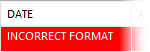 |
Column B |
Column B should contain the fully-qualified path to the graphics file (if any). |
Column C |
Column C should contain the page number of the graphics file of column B, if that file is a PDF or an INDD file. |
Column D |
Column D contains the slogan's text (if any).
You can include special character markers, such as &t or &s or &c, to include tabulations or returns in the slogans names.
Using additional columns
Generally, the columns E-F-G-... to the right of column D are left empty, but there are cases when you might want to use these columns. |
To be sure of using the proper format, make a copy of the Excel template file import_Slogans_SpecificDates_XV4.xls located in your c:\qpp\Import\ folder, and use that copy to enter data (or do a cut/paste from another Excel file into that one).

the specific dates slogans Excel file contents preview
To import slogans from an Excel file, prepared as described above:
1.Select the slogans set into which you want to import.
2.Use the toolbar menu of the slogans manager, and select the Import from MS-Excel menu item.
3.At the top of the import from Excel dialog, select an Excel file (both the XLSX and the XLS file extensions are accepted).
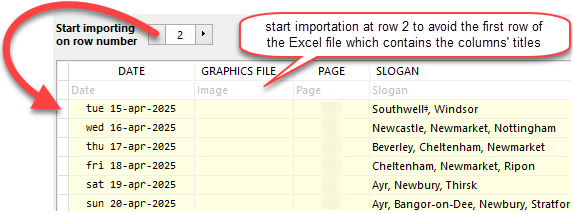
the Excel import dialog for specific dates slogans
4.Use the Start importing at row number setting to specify at which row to start the importation (as shown in the example on the right, make sure you do not include title headers in the rows selected for import).
➢IMPORTANT: If the dates you see in the preview are 4 years earlier than what you are expecting to see, then this is due to the way the Excel file was saved on the Macintosh.
5.Use the Import all columns checkbox to specify if you want to import the contents of only one specific column, or of all non-blank columns (in which case you should specify the text to be used to separate each column's text, as shown in the examples of the previous section covering Column D).
6.Select the Graphics Alignment to use for all the imported slogans. Later, once these slogans have been imported into the slogans database, then you will be able to apply additional options (such as choosing the bounding box of imported PDF files, or choosing the cropping options of imported INDD InDesign files), either for all the slogans of the set or for each individual slogan.
7.Click on the import button. Once importation is complete, a dialog will come up informing you of the number of slogans successfully imported.
See also: importing cyclical and once-only slogans from Excel and importing month and day slogans from Excel.
Topic 171620, last updated on 21-Nov-2024




