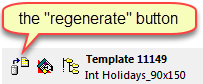
➢This is useful if the original has been deleted, or the original has been modified and you wish to revert to an earlier version (the version of the template that was last scanned).
To regenerate a GridTemplate, select a template in the Templates Explorer and click on the regenerate button.
➢To access the Templates Explorer, use the QuarkXPress menu or the InDesign menu.
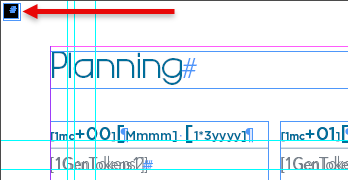
•Set the value of Regenerate in to a folder name to regenerate the GridTemplate in the selected folder, with the same file name. Alternatively, if you specify a file name, the GridTemplate will be regenerated under that new name.
•The Use TimeStamp of Original File option to have the regenerated file have the same date and time as the file that was scanned. If you do not use this option, the regenerated file will have the current time stamp.
Important, if you regenerate a scanned template, you might see small boxes at the top-left of each page of the InDesign or QuarkXPress file, as shown in the image on the right.
These boxes are added during scanning to allow the generated output file access to all the colors and line styles defined (not necessarily used) in each of the templates of the script. You can simply delete them.
See also: the template information toolbar.
Topic 107995, last updated on 20-Sep-2025