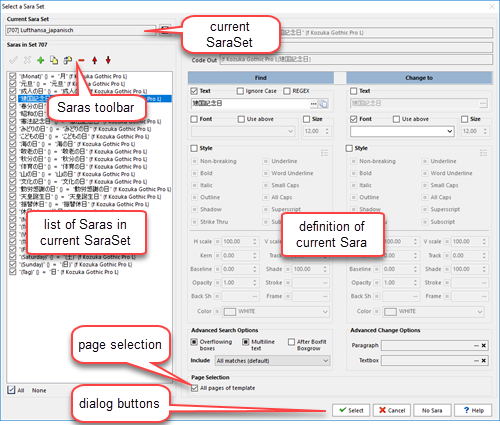The SaraSets Editor is made up of the following parts:
Current SaraSet |
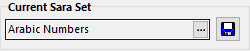
Use the ellipsis button to select another SaraSet, and save any changes made with the button representing a diskette. |
Browse Mode

You can also copy one or more Saras from another SaraSet, as well as activate/deactivate Saras and change the order in which they are applied.
Edit Mode

Note that changes in edit mode are saved to the currently-displayed list of Saras, but not yet to the corresponding SaraSet in the database. If you have made changes to the currently-displayed list of Saras, when you close the Saras Editor dialog, you will be asked if the changes should be saved to the database.
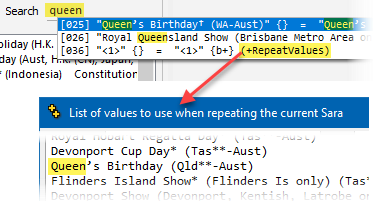
The search bar also searches for elements that are not visible in the list of SARAs, such as comments and repeated lists of values.
As shown in the example, on the right, entering "queen" into the search bar results in 3 matches, the reason for the 2 first matches being obvious.
However, the third result does not obviously contain the text "queen", but in fact the displayed Sara does contain that text within its repeated values list, triggered by the presence of the tag <1> in its search field.
The search bar search also searches within saras comments, allowing you to search for text that you would normally require you to select each SARA individually, to see the text they contain. |
|
List of Saras and Separators |
Located on the left, this lists the order in which Saras will be executed, and which ones will be omitted (the ones that are unchecked).
Indices
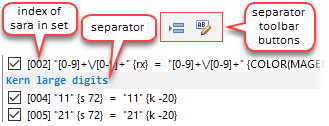 the list of saras The index of each Sara in the currently displayed set appears to the right of the selection check-box, as shown on the right.
These indices do not perform any action on the generated diary, but they are useful, when addressing messages such as messages 110016 and 181805 which refer to a specific sara index, particularly when dealing with SaraSets containing dozens of saras.
Separators
In addition to the lines that represent a SARA (checked or un-checked), you can add separators, using the Insert Separator and Rename Separator toolbar buttons, shown on the right. Although separators do not perform any action on the generated diary, they are useful to visually group SARAs, as shown in the example on the right. |
Sara Definition |
The Sara Definition section, occupying the right side of the Saras Editor, is used to define the attributes of the text that each Sara should search for and the attributes of the text it should be replaced with (including possible changes to paragraph and/or textbox attributes). All these options are covered in detail in the topic on sara definition. |
Dialog buttons |
The Dialog buttons are located at the bottom right of the Saras Editor, and will display a varying number of buttons, depending on the use made of the SaraSet; whether it applies to a diarygridline, or it applies to the entire output file or if the Sara is used in standalone mode. |
At the top of the Sara Editor you will notice the fields Description, IN, and OUT. These fields are automatically generated by Q++Studio and cannot be modified. The value they contain may be needed to describe to technical support a sara which seems to be misbehaving. Most of the time you can safely ignore these fields.
Topic 104253, last updated on 12-Aug-2023