Global
These options are:
Apply options to current script |
This option is disabled by default when the diary generation options dialog is displayed, and automatically becomes enabled as soon as you change one of the options that corresponds to a script line property. You then have the choice of leaving it checked (the default) so that the current script is modified to use the changed options, or to uncheck it, so that the change in options only applies to the current diary generation. Note that this change will only occur when, and if, you click on the OK button to proceed with the diary generation. The change will, however, be effective immediately after you click on OK, even if you later abort the diary generation. |
Make these the new default settings |
This option, when checked changes the default diary generation preferences to use the currently displayed options. Note that this change will only occur when, and if, you click on the OK button to proceed with the diary generation. The change will, however, be effective immediately after you click on OK, even if you later abort the diary generation. |
Execute macros in the debugger |
Use this option if you wish to use the macros debugger to see the step-by-step execution of any macros contained in the current script. The option below can also be used in some cases to achieve the same results. |
Execute macros with b_DEBUG = true |
Use this option, along with the b_DEBUG system variable to test macros with specific code. This is often a useful substitute for the above option, when you only wish to see the result of some testing code in the final output file, not step-by-step in the debugger. |
DTP Log
The DTP Log diary generation options should normally be left all un-checked and only be checked at the suggestion of technical support, if your script has a problem generating. For this reason, these are "non-stick" options, meaning that they are always false by default, and are only true if checked at the beginning of a particular diary generation.
Output File
The Output File Diary Generation Options determine the output of the diary being generated .
File name |
This option allows you to temporarily override the output filename for the generated diary. This can be useful during testing, if you do not wish to overwrite a previously generated diary, or if the network drive where the output file would normally be saved is not accessible. Note that this option is not available if you are generating a diary using physical sections. |
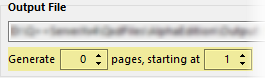
A value of 0 (zero) means generate all pages. Remember that another way of testing a portion of a diary only, is to only generate a single scriptline.
Alternatively, you can specify that the generation does not start at page 1, and thus generate a lengthy diary in multiple parts. |
|

This can be due to the use of single-line diary generation or using the Generate X pages and/or the Start at page options (see above).
This option, when selected, appends "-partial" to the generated filename so that your test run does not override the last full generation. |
|
Use this option to generate a diary using a QuarkXPress or an InDesign file which has the Facing Pages attribute. Most of the time this option should be set to true; the only exceptions being wall calendars and Italian-style diaries where the book spine is horizontal. (more details).
InDesign
When using InDesign, this option cannot be combined with the use main grid as seed option, for templates that contain an odd number of pages. |
|
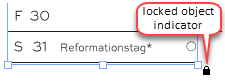
The Lock all objects option is useful to make sure that any manual text editing of the output file does not inadvertently move/re-size objects.
In QuarkXPress and InDesign, your cursor changes to a padlock, when it approaches a locked object, as shown in the image on the right.
Finally, the Lock all objects option is automatically disabled if the break links to master pages option is activated. |
If you want any of the above settings values to be standard for all new script created in the future, then you can change the default values of all the diary generation options that correspond to script line property by going to the Execution Preferences.
See also: other diary generation options.
Topic 177200, last updated on 25-Jun-2025
