During Generation
The Generation tab of the diary generation options dialog below are used to tweak the way Q++Studio behaves during diary generation and correspond to options of the generation options property.
This options should always be set to true unless you are experiencing a particular problem and technical support has instructed you to turn this option off. |
|
Trim Blank Pages |
Use this option, true by default, to have diary generation stop at the last non-blank page of the diary.
➢This option can speed up diary generation when using single-line diary generation, particularly page copying, for diaries that contain over 200-300 pages.
Note that, if the Hide PlaceHolder Labels option is ON, then placeholder scriptlines are also treated as blank pages and omitted from generation if they occur at the end of a diary. |
By default, this option is set to false, and Q++Studio generates a textbox on each PlaceHolder page, displaying the page number within the PlaceHolder (ie. page 3/8), the text of the label property and comments property for all the PlaceHolder script lines of the current Script. 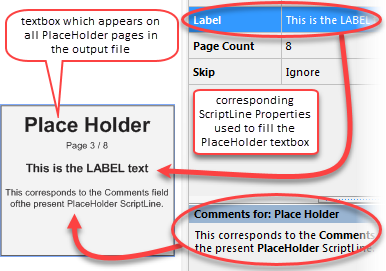 Setting this property to true will leave the pages of the current PlaceHolder script line blank in the output file. |
|
Execute Saras (if any) |
This option should always be set to true, but on occasion, when testing out specific parts of a diary, you may wish to temporarily turn off this option here in the diary generation option. |
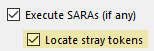
➢The located non-converted tokens, if any, will be listed in message 188155.
The activation of this option requires the Execute Saras (if any) option to be activated. |
|
Test for text overflow |
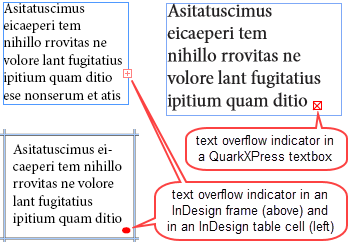
Any text overflow encountered by Q++Studio while generating an output file will be logged. This verification is performed in all the textboxes of the output file, not only those in which tokens were replaced or a SARA acted.
Text overflow, denoted by the symbol
You should always set this option to true. |
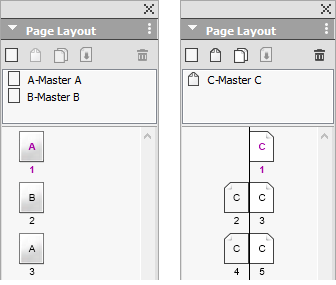 non-facing and facing pages When this option is set to true, the pages in the QuarkXPress or InDesign output file are displayed facing one another, like in a normal book.
➢By default this property is set to true since that best represents a physical diary.
There are 3 possible reasons to set this property to false:
•Some dated products, such a wall calendars, or diary models with a horizontal spine (when using QuarkXPress), do not lend themselves to a facing pages layout. •Your script is for a wire-o or spiral-bound diary that contain bleed on the inside spine of the spreads. If facing pages are used in these cases, the bleed from the left page will contaminate the right page, and the bleed from the right page will contaminate the left page. •The width of the 2-page spread is larger than the limitations of the version of QuarkXPress or InDesign that you are using. oFor QuarkXPress spread widths are limited to 48 inches (approximately 122 cm) for QuarkXPress 8-10, and 224 inches (almost 6 meters), for QuarkXPress 2015-2026). This means, for facing pages, a maximal page width of 24 inches for QuarkXPress 8-10, and 112 inches for QuarkXPress 2015-2026. Therefore, if you need to generate documents with a page width larger than 24 inches (or 112 inches), then you need to set the Facing Pages option to false. oSimilarly, the maximum width of InDesign 2020-2026 spreads is 216 inches (about 5 and a half meters), and if you need to generate InDesign documents with a page width larger than 108 inches, then you need to set the Facing Pages option to false.
Whether you choose to use facing pages, or not, for your output file, remember that you should not use facing pages for your GridTemplates. |
After Generation
The After Generation Diary Generation Options below cover the steps to be performed by Q++Studio after a diary has been generated (a link is provided whenever a property can be used to set this option for the current script or as a default).
If this option is on, then the QuarkXPress or InDesign file corresponding to the generated diary will automatically open at the end of diary generation.
If there are any diary generation messages, including text overflow, then the list of diary generation messages will open, at the same time as the QuarkXPress or InDesign output file is opened. |
|||||
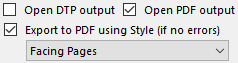
When the Export to PDF option is checked, then the 2 options below become available.
|
|||||
Beep on completion |
Use this option to have the internal speaker of your PC emit a short beep to indicate that diary generation is complete. |
Safeguards
The settings below are used to protect against a script going into an infinite loop. The default values rarely need to be changed.
Max. Iterations |
When Q++Studio evaluates a token, it keeps track of the number of levels of iterations used in converting each individual token. Whenever that number reaches the value of the Maximum Iterations property, the processing of the token is stopped and a run-time error message is generated.
•Most tokens get converted with an iteration level of 0 (zero). The token comes in and is replaced by text that does not contain tokens. For example, [a1Dddd] may get converted to Monday. •A token such as [a1:dmmmm] may be converted, depending on the language, into [Mmmm] [d][.d] which would cause the token conversion to be called 3 more times to evaluate these 3 tokens, hence a recursion level of 3. •Even recursive macro tokens that generate complete months and format different elements of each day differently, usually reach an iteration level of about 300 only.
As can be seen from the above examples, the default value for this property, 1000, should be more than enough in all cases. If necessary, this value can be increased to 10000, but most of the time you will not need to change the value of this property. |
Max. Recursion |
When Q++Studio evaluates a token it keeps track of the number of levels of recursion used. Whenever that number reaches the value of the Maximum Recursion property, the processing of the token is stopped and a run-time error message is generated.
•Most tokens get converted with a recursion level of 0 (zero). The token comes in and is replaced by text that does not contain tokens. For example, [a1Dddd] may get converted to Monday. •However, sometimes, a conversion functions must evaluate included tokens immediately because the original token's date cannot be used for these included tokens. This is the case for duration tokens and minicalendar tokens. This is usually a sign that you are replacing a token by the same token, either in the multi-holidays surrounding text or the Moon options. In these cases the recursion level of the conversion function calling itself can increase.
The default value for this property, 50, should be more than enough in all cases. If necessary, this value can be increased to 500, but it is not recommended as it can cause a stack overflow, and most of the time you will not need to change the value of this property. |
If you want any of the above settings values to be standard for all new script created in the future, then you can change the default values of all the diary generation options that correspond to script line property by going to the Execution Preferences.
See also: other diary generation options.
Topic 177205, last updated on 23-Oct-2025

 in QuarkXPress, or the symbol
in QuarkXPress, or the symbol  in InDesign, usually occurs when inserting text of variable length such as
in InDesign, usually occurs when inserting text of variable length such as