The restore from backup module, accessible from the admin menu, can be used to restore individual data elements from backup.
➢Using this feature, you can restore that holiday you accidentally deleted, or script you modified in error.
Before launching the restore from backup module, make sure that:
•The current script is closed on your workstation.
•All other users have closed Q++Studio.
If you are connected to the database server via a WAN remote connection, then the option will be proposed to you to download one of the database backups that are located on the remote server, prior to the first step of the restore from backup shown on the right (the EFS Server must be setup and activated).
1. Select a Backup Set
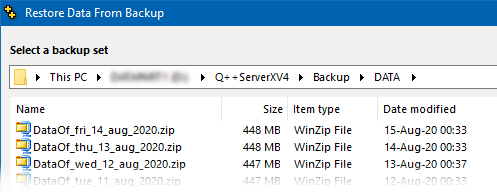
Usually these are located in the \Backup\Data\ sub-folder of the Q++ServerXV4 folder.
However, if your site server contains multiple databases, then the Q++ServerXV4\Backup\Data\ folder will contain additional sub-folders, one for each database.
2. Select Data
After you select a backup set and click on Next, you are presented with a TreeView listing the various types of data which can be restored. Clicking on any of these data types then displays the data of that type that are contained in the previously selected backup set.
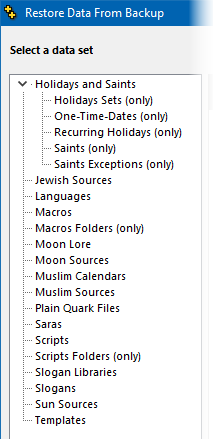 |
Some examples:
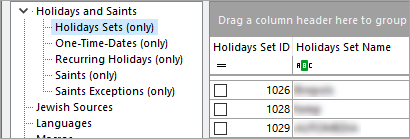
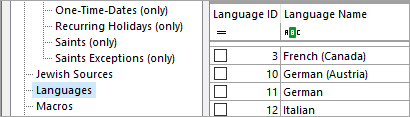
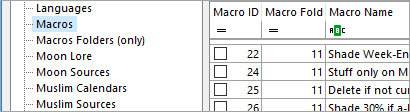 |
3. Restore Options
Once you have selected one or more data to restore, you can click on Next, and you are then presented with Restore Options.
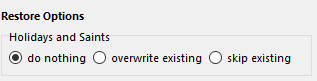 Parent data set restore options |
The parent set options, at the left, let you choose if you want to use the selected backup data sets to overwrite existing data sets (overwrite existing) or only the data sets that are missing from your current system (skip existing), presumably because they have been deleted. |
Depending on the type of data being restored, restore options for child data may also be available.

Child data restore options (visible/enabled options depend on data type)
Here, depending on the data type, you may be given the option to first empty out the data set (Clear target data first) or to restore all the selected data of the backup set whether it is present or not in your system now (Overwrite existing data) or, finally to only restore data that is not present in your system currently (Skip existing data). Depending on the type of data you are restoring, some of these options may not be available.
Below these options appears the SQL code that will be performed against your database.
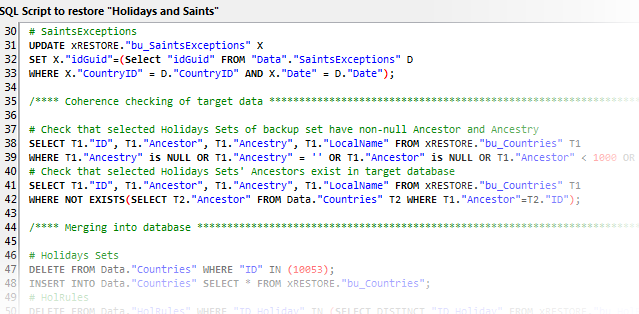
The reason why this code, which cannot be changed by the user, is shown is to illustrate that data sets and elements in a relational database are all linked to each other, and that restoring data is not as simple as simply restoring a QuarkXPress or InDesign file, for example.
4. Completion
If the data restoration is successful, a simple message will appear on the last page of the wizard.
If another message appears, it is usually due to a self-consistency check which failed for data sets which are organized in hierarchies (such as Script Folders and Holidays Sets) and you should contact technical support to investigate what the problem is with the backup set you are trying to use.
See also: restore tables or database from backup.
Topic 181800, last updated on 22-Jun-2022