Most of the Miscellaneous Preferences should be set upon the recommendation of Q++Studio technical support.
Macros Font |
This is the font that will be used in the macros editor. Make sure to use a fixed-width font, such as Courier New or Consolas. |
Use qcc2024 compiler |
Use the new macro compiler which will be in testing in 2024 and 2025. Using this setting before 2026 will cause the warning message 188600 to be issued. |
Use EFS to locate server files
The EFS (Everything File Server) is a file indexing service that runs on the Q++Studio file servers and is queried via HTTP and JSON to almost instantaneously list all files matching a given pattern on the file server.
The EFS server shines when querying WAN servers via the internet as well as LAN servers on slow local networks, but it is also noticeably faster that windows search on fast local networks and even on local drives of the workstation on which Q++Studio is running.
Primary HTTP Server |
The Primary HTTP settings are used to specify the EFS server that should be used when trying to update the path to a single file, all the QuarkXPress files of the current script, or all the InDesign files of the current script. |
|
Server Location |
Where your local file server is located.
This is either on This PC for Single User and Single Site with Remote Users configurations, or LAN for the Single Site or the Multiple Site configurations which uses the IP address corresponding to the mapped Q:\ drive. For odd cases, you may specify the IP address directly.
If you are connecting to multiple LAN servers, and changing the mapping of the Q:\ drive on-the-fly (as opposed to a single permanent Q:\ drive and one or more WAN connections to a database), then you should use the LAN setting, as it will automatically adjust to the IP address of the local Q:\ drive when Q++Studio was started |
|
Port |
The port on which the EFS server at the primary file server location will listen for HTTP requests. The default is 16005 and this should only be changed after consulting with technical support. |
|
Secondary HTTP Server |
The Secondary HTTP settings are used to specify a secondary EFS server that can be used if the search for a single file, all the QuarkXPress files of the current script, or all the InDesign files of the current script, fails to find any file. This is only applicable if you are connecting to a WAN server via the internet in a multi-site configuration. |
|
Server Location |
The other possible values are WAN which will then use the IP address of the database server to which you are connected, and for odd cases, you may specify the IP address directly.
In cases with multiple servers in multiple locations, you can use the Multiple IPs setting which allows you to specify up to 5 IP addresses. To specify a port for each IP address, add the port number to the IP address, separated by a: colon. If you do not specify a port number, then the port number 16005 will be assumed.
If you are connecting to multiple LAN servers, and changing the mapping of the Q:\ drive on-the-fly (as opposed to a single permanent Q:\ drive and one or more WAN connections to a database), then you should enter the IP addresses of all possible servers. Any Secondary HTTP Server IP address that is (temporarily) the same as that of the Primary HTTP Server, will be skipped. |
|
Port |
The port on which the EFS server at the secondary file server location will listen for HTTP requests. The default is 16005 and this should only be changed after consulting with technical support. |
|
Enable Logging
Q++Studio includes state-of-the-art logging tools to identify those hard to locate problems that only occur on a specific computer. Logging settings should only be set or modified at the request of technical support.
Destination |
Whether the logging is kept of the PC on which Q++Studio is running, or sent via TCP/IP to another PC. |
Method |
Whether the log is saved to a file or sent to a live viewer. |
Open PDF Files with
This option lets you specify which program to use to open PDF files.
This is useful/needed, when using Windows 10 or 11, as it keeps on resetting the PDF file extension to be opened in the Microsoft Edge Web browser, and trying to set it to open PDFs in Acrobat is futile.
With this option, you can control which software is used to open PDF files from within Q++Studio, at least. |
See also: other preferences and searching preferences.
Topic 108277, last updated on 24-Jun-2025
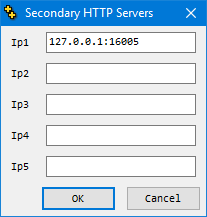 Where your remote
Where your remote