The Find File dialog is used to let Q++Studio search for a file for you, usually used to update the path of the file corresponding to a GridTemplate or a Quark File, an InDesign File, or a PDF File, whose corresponding file has been moved.

When this dialog appears, Q++Studio will have automatically filled the Search for field with the name of the file you are searching for (you can use the * and ? wild-cards).
Search Method
If you are using EFS to locate files (RECOMMENDED), then the Search in field is automatically set to the \QxdFiles\ sub-folder of your local server, as EFS search is so fast that there is no noticeable speed gain in narrowing the search to a sub-folder. In addition, if you have specified a secondary HTTP server in your EFS settings, then the IP address of that secondary server will also be displayed.
➢Otherwise (NOT RECOMMENDED), if you are not using EFS to locate QuarkXPress or InDesign files, then the Search in field allows you to restrict the search to a given path. Because the non-EFS search method can be much slower, if you are able to restrict your search to a specific sub-folder of the QuarkXPress/InDesign Files folder, then the search will be faster (though always much slower than the same search using EFS).
When the above options have been set, press the Search for button.
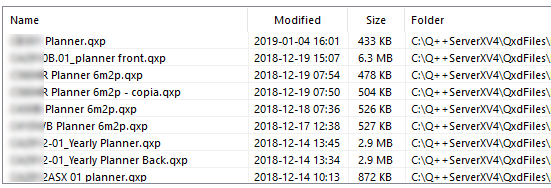
Searching Remote Locations
Note that, if you are in either a Single Site with Remote Users or a Multiple Site configuration, and if you have specified a secondary HTTP Server in your EFS preferences, then the search will also be performed on the WAN server located at the secondary location, and any file found at that location will be indicated by the WAN\\ prefix.

You can then click on any of these files located on a remote WAN server and click on the Download button to download that file from the remote WAN server to your local file server (at the end of the download, the search is automatically performed again and the downloaded file should then be visible as a local file).
File Selection
When the search is over you can select one of the matching files found and press the Select button, or change the search options and press Search for to launch another search.
See also: updating all missing QuarkXPress files, updating all missing InDesign files and updating all missing PDF files.
Topic 107998, last updated on 21-Jun-2022