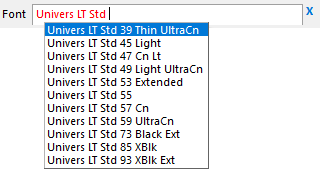
advanced font list control in Q++Studio
The print font list selector is a specialized version of the advanced list selector, and is used to select a font to be used for printing (that is to say, to be used in QuarkXPress or InDesign).
➢When using QuarkXPress versions 8-2017, the list of fonts displayed by the print font list selector is the same as that of the screen font list selector, as QuarkXPress 2018 was the first version of QuarkXPress that could handle font styles.
The advantages of the advanced list selector is that it has built-in filtering and error displaying.
•The filtering is useful for very long lists of fonts.
•The error displaying allows you to enter non-matching text (such as a font that is not installed on a PC, but is installed on another PC, or will soon be installed) and keep that text saved, as opposed to a standard combo-box which would require an exact match.
But, most importantly, as mentioned above, when using QuarkXPress 2018-2026 and/or using InDesign, the advanced font list can also display the list of all fonts as seen by QuarkXPress versions 2018-2026, and the font list as seen by InDesign, with font name and font style, something that the screen font list selector cannot do, as it is limited to screen fonts.
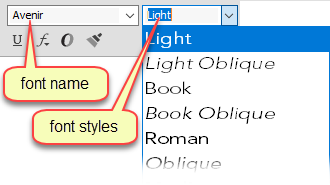
font names and font styles in the QuarkXPress 2018+
Screen, QuarkXPress, and InDesign Fonts
Usually, whether a specific advanced font list displays screen fonts or QuarkXPress 2018-2026 fonts or InDesign fonts, will be done automatically by Q++Studio, depending on whether the selected font is meant to be used on-screen only (such as for the display font of a language), or if the current script is set to generate a QuarkXPress 2018-2026 document, or an InDesign documents.
In some cases, however, such as in the character/font selection dialog, both options are possible. If you are using QuarkXPress 2018-2026 and/or using InDesign, then you can choose to restrict the list of fonts displayed to fonts available to the screen, to QuarkXPress 2018-2026 or InDesign, as well as to any of combination thereof.
Filtering
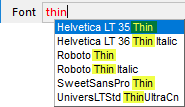
The matching fonts include all fonts whose name contains the text typed, not only those fonts whose name begins with that text.
Error Displaying
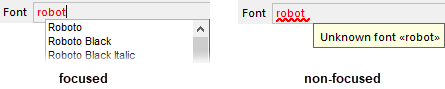
As soon as the focus moves to another control, then the non-matching text is shown as being incorrect by a red squiggly line (similar to the marking of spell checking), and a hint appears, as shown in the "non-focused" example, above right.
Displaying the full list of available entries
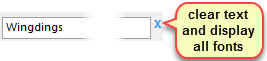
See also: advanced list selector, character/font selection dialog, and font list combo-box.
Topic 182945, last updated on 28-Apr-2022