The Font and Character Map tool allows you to view the available fonts on your system as well as to visually select any character defined in any of the Unicode ranges.
It is accessible directly from various dialogs (such as when specifying token translations or the default symbols of a holidays set) or, independently from the Character Map menu item of the tools menu of the main window.
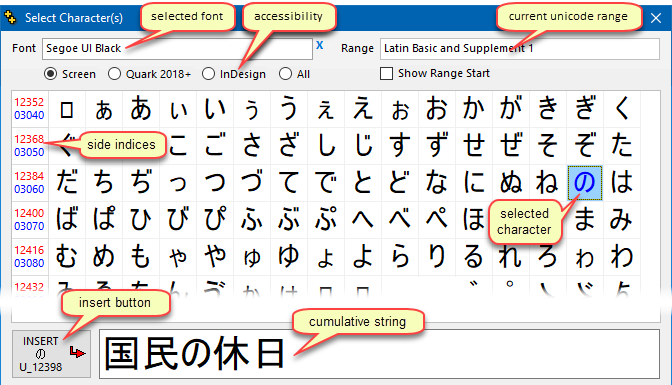
Font |
Use this control to select any of the fonts installed on your computer. The list is not limited to "Unicode" fonts.
Font Selection
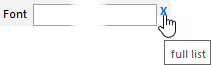
➢To see all available fonts, click on the X at the right of the list, to clear out the text of the control, as shown in the image on the right.
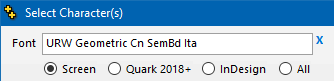
Font Preview
The central preview of available characters displays the available characters of the selected font, using that font. This preview will be hidden in 2 cases, as shown below:
•if the text of the font editor does not correspond to any valid font, as shown on the left, •or if QuarkXPress 2018-2026 or InDesign font is selected and the selected font is a print-only font, which will work in QuarkXPress and/or InDesign, but cannot be displayed on screen, as shown on the right.
Note that the category Screen includes QuarkXPress 2026-2017.
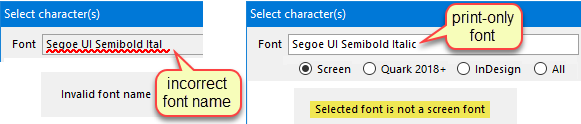
For more details as to which fonts are which, on your PC, see the installed fonts viewer. |
Range |
Use this control to select the Unicode range to display.
The list of fonts is displayed and accessible using an advanced list selector (to see all available entries, clear out the text of the control).
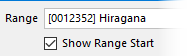
Use this check-box to display the numerical start of each range of characters in the name, as shown in the image on the right.
This is useful when you are looking for a particular Unicode character and wish to see how it looks in a particular font (and if it does in fact exist in that font). |
Side indices |
The indices shown at the left of the dialog correspond to the decimal (red) and hexadecimal (blue) and are useful, in conjunction with the Index listing option, if you know the Unicode index of the character that you wish to access. |
Insert button |
Click on the Insert button to add the character selected in the dialog to the edit box at the bottom of the dialog (you can also double-click on the selected character). |
The Unicode Character Selection Dialog is accessible directly from various dialogs (such as the tokens manager) or, independently from the Character Map menu item of the tools menu.
See also: print font list selector, installed fonts, font name issues, fonts usage report, fonts used in a template.
Topic 107103, last updated on 23-May-2023