To export or import holidays and one-time-dates in the native Q++Studio database format use the corresponding sub-menu item of the data pump menu item of the admin menu.
Exporting
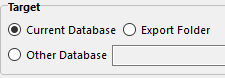
1.On the left, select a source, usually the Current Database
(or an Other Database, if you have multiple databases on your server)
2.On the right, select a target, usually the Export Folder
(or the Current Database, if you want to copy/duplicate holidays or one-time-dates within your database, or an Other Database, if you have multiple databases on your server)
3.Select a holidays set in the left side grid.
4.Select the Action to be performed
(see table below)
5.Repeat steps 3 and 4 as many times as needed to export all the holidays sets that you wish to export.
6.If you have exported holidays or one-time-dates to the Export Folder, as shown on the right, open the folder C:\Q++StudioXV4\DataPump_Export\ and send the files Countries.nx, HolRules.nx, and OneTimeDates.nx to the site which wishes to import these holidays or one-time-dates into their database.
Importing
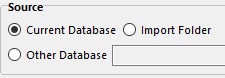
1.If you are importing holidays or one-time-dates that were exported by another site, copy the files Countries.nx, HolRules.nx, and OneTimeDates.nx that you received into the Import Folder C:\Q++StudioXV4\DataPump_Import\.
2.On the left, select a source, usually the Import Folder
(or the Current Database, if you want to copy/duplicate holidays or one-time-dates within your database, or an Other Database, if you have multiple databases on your server)
3.On the right, select a target, usually the Current Database
(or an Other Database, if you have multiple databases on your server)
4.Select a holidays set in the left side grid.
5.Select the Action to be performed
(see table below).
6.Repeat steps 4 and 5 as many times as needed to import all the holidays sets you wish to import.
Data Pump Actions
You then have 3 possibilities:
Copy Items |
Copies items selected on the left into the Holidays Set selected on the right. The source and destination sets must be leaves (not folders). |
Set Only |
Creates a duplicate of the Holidays Set selected on the left, below the Holidays Set selected on the right. The destination set must be a folder. Only the set information is copied; none of its contents are copied. |
Set and Items |
Creates a duplicate of the Holidays Set selected on the left, below the Holidays Set selected on the right. The destination set must be a folder. The set information is copied and any selected one-time-dates on the left. |
Usage
You can set both the source and targets to Current Database which allows you to copy data from one data set to another in the shared database.
See also: exporting recurring holidays to Excel and exporting one-time-dates to Excel.
Topic 108967, last updated on 15-Oct-2023