The One-Line Minical Tabulations dialog is used to specify the tabulations to be used in one-line MiniCalendars, when you cannot specify these tabulations in the GridTemplate, because they either depend on the number of days in the month, or on the first weekday of the month, as shown below.

This dialog and its options can be set from the structure section of the minicalendar options dialog and are best understood if one considers the various options going from the top of the dialog to the bottom of the dialog.
Split month or not ?
Starting at the top of the dialog, the Month in Minicalendar Textbox settings at the top of the dialog is used to specify if the tabs of the current MiniCalendar should be overridden.

The 3 possible settings are:
Leave tabulations unchanged |
This setting is the default and leaves all tabs of the MiniCalendar unchanged. |
Entire month is in one textbox |
Use this setting if your MiniCalendar contains a complete month, as opposed to the next option). |
Month is split into 2 textboxes |
Use this setting if you are using 2 MiniCalendars to display each month. This setting is used if you are displaying the first half of the month on the left page and the second half of the month on the right page (displaying, for example, days 1-15 on the left and 16 to 31 on the right). |
If you select the Entire month is in one textbox option above, a page control will appear below with a single page, letting you specify the tabs to use for the entire month, and if you select the Month is split into 2 textboxes option, then a page control will appear below with a 2 pages, each for the first and second halves of the month.

If you selected the Month is split into 2 textboxes option above, you can then use the Override the tabulations of the original token setting to specify the tabulation of which of the textboxes you want to override (this option is disabled if you selected Entire month is in one textbox, for obvious reasons).
All months are the same or not ?
On any of the pages where you have checked the Override the tabulations of the original Minical token option, you are then presented with 2 possibilities.

All months are the same
The setting All months are the same means that the tabulations that you specify below do not depend on the number of days in the month currently displayed by the MiniCalendar. If that option is selected, a single tab appears, letting you specify the tabulations to use for all months, as shown in the example above.
Tabulations depend on the number of days in the month

This option lets you specify different tabulations to be used depending on whether the MiniCalendar month contains 28, 29, 30 or 31 days, and can be used when you wish to have the first and last days of the month at the same horizontal position, every month, regardless of the number of days in the month. In that case you would need to specify more widely separated tabs for 28-day months than for 31-day months.
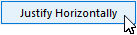
The tabulations to be used in each of the possible cases above are specified by the following settings :
First tab |
The position, in millimeters, of the first tabulation of the MiniCalendar. Note that first does not mean left-most. If the Start from right option below is unchecked, then the value specified here will correspond to the left-most tab position. However, if the Start from right option below is checked, then the value specified here will correspond to the right-most tab position |
Start from right |
Use this option to specify that the tab positions should be calculated from a fixed point to the right, as specified by the value of the First Tab option above), rather than a fixed point to the left. This is useful to create one-line MiniCalendars that are right-aligned. |
Tab count including first tab |
The total number of tabs that you wish to be generated (including the first tab). |
Tabs Alignment |
The alignment of the tabs (left-aligned, centered or right-aligned). |
Tab separations |
The separation between subsequent tabs can be uniform, in which case the Space subsequent tabs evenly option should be selected. 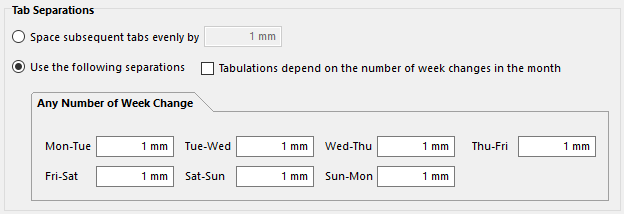 The separation between subsequent tabs can also vary between each pair of days of the week, in which case you would select the Use the following separations option (usually with a larger separation between Sundays and Mondays).

In addition, if the option Tabulations depend on the number of week changes in the month is checked, then it is possible to specify different tab separations between the weekdays of the month, depending on the number of Sunday/Monday pairs contained within the month.  This is useful if you wish to have a single line MiniCalendar which always starts and ends at the same tab positions, but has extra space between weeks. |
The measurements above are specified using the powerful mesurements editors which can save you a lot of time when setting up a GridTemplate. If you are not familiar with the properties of these edit controls, click on their link to learn more about them.


Special tabulations inside one-line MiniCalendars can be combined with GenTokens to produce complex results such as the ones above.
Topic 176015, last updated on 16-Apr-2021