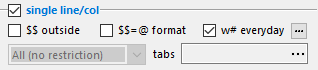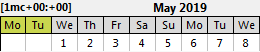There are many options that let you modify the way one-line minicalendars appear.
$$ Outside |
Use the $$ Outside option (previously called $$ Everyday) to display weekdays in every position where a $$ minicalendar weekday token appears in a GridTemplate, including outside days.
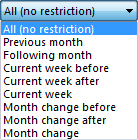
When you turn the $$ Outside option on, then the drop-down list, shown on the right, is enabled.
This drop-down list, as shown in the image on the right, is similar to the one which is used for the @ outside days options, and it allows you to specify which $$ will be displayed, when they correspond to a date that is outside the month. |
||
$$=@ Format |
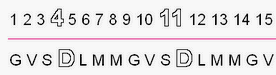
As the, slightly contrived, example on the right shows, this allows the formatting of $$ weekdays to have all the options that are available to @ dates tokens. |
||
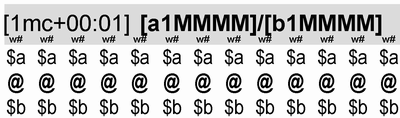

By default, when using the w# Everyday option, it is the w# markers corresponding to Mondays that are converted to the week number, as shown above.

This brings up a week numbers options dialog that lets you specify the days on which the w# markers should be replaced by a week number, as well as what to do when the specified weekday is not included in the partial first or last weeks of the month. |
|||
Special Tabs |
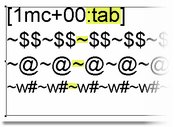
The Special Tabs options require the MiniCalendar in your GridTemplate to have a tab character insertion minicalendar modifier and a tilde (~) at each position where a tabulation character should be inserted, as shown in the example on the right.
One common use of the Special Tabs options is to add some extra separation between Sundays and Mondays to visually separate the weeks of a one-line MiniCalendar, as in the example below.  Another example is to have uniformly-spaced tabs, but with a separation between tabs which depends on whether the month has 28, 29, 30 or 31, so that each month is equally wide, regardless of the number of days it contains.
The effect of the Special Tabs option will not be visible in the minicalendar preview, only in the final output file. |
Topic 171760, last updated on 07-Mar-2024