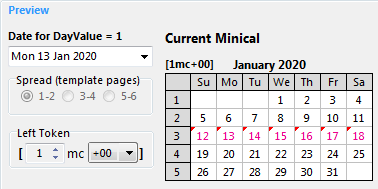
➢Note that the weekdays of this preview are always displayed in English and that, if the [ddd] shortened token option is used to display weekdays, then the preview will show the first 3 letters of the full English weekday names (unless the GridOptions' length of [ddd] option is set to any value different from 0).
The various elements of the MiniCalendar preview are:
•Date for DayValue = 1: Use this to specify the date corresponding to the first DayValue of a GridTemplate containing the MiniCalendar token you wish to preview.
•Left Token: Use this setting to specify the DayValue of the MiniCalendar token, and whether it is relative (of the form +XX or -XX) or absolute (of the form XXX).
•Spread (template pages): If you are using the option all dates of spread, and if the GridTemplate to which this MiniCalendar property belongs is part of a 4 or 6 page layout, you also need to specify on which of these pages the previewed MiniCalendar is.
•Current/Other Minicals: If you are editing the options for the current MiniCalendars, the preview will also display a preview for the other MiniCalendars, and vice-versa. This is useful to ensure that options are coherent, or that they differ exactly the way you want.

Clicking on one of these cells will cause the formatting to appear in the status bar (as long as you keep the mouse button down).
See also: Current or Other Minicalendars and Formatting Sequence of Dates in Minicalendars.
Topic 153100, last updated on 26-Jun-2025