An important aspect of MiniCalendar options is that the groups of options of the MiniCal property editors are not mutually exclusive.
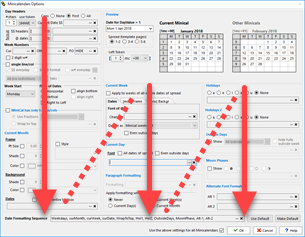
That same date could also correspond to an occurrence of a holiday list used in the MiniCalendar option, as well as correspond to a moon phase.
By default, attributes are applied (or removed) in the following sequence: current month, current week, current day, holidays, outside days, and finally moon phases (looking at the property editor, the order goes from top to bottom and then from left to right, as shown in the image on the right).
This default sequence can be changed as described in the overriding the default sequence section below.
Default Combination of Attributes
By default, attributes are applied (or removed) cumulatively.
This means that if you set the current week to be bold and the current day to be italic, then the date in the MiniCalendar that correspond to the current date will be bold and italic.
This default behavior can be changed as described in the overriding the default combination of attributes section below.
Overriding the Default Behavior
Overriding the Default Sequence

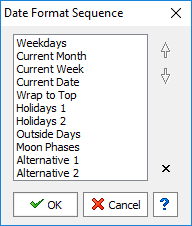
Clicking on the ... (ellipsis) button opens a dialog in which you can change the order in which the special formatting applied to the @ date markers of a minicalendar depending on various circumstances.
Clicking on the x button, either in the dialog on the left, or in the ButtonEdit control above, will reset the current sequence to the default sequence described at the top of the present topic.
The sequence is not the same as "priority". In fact it is the opposite, as the last element of the sequence could potentially override the combined settings of all the previous ones.
To understand how all the MiniCalendar options are combined, you can use the preview, but it is important to remember that the minical preview only shows the attributes that it will add to the existing text in the minicalendar token. When previewing a minicalendar, Q++Studio does not know what the fonts of the text in that text box is.
Overriding the Default Combination of Attributes
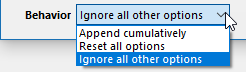
Use the Behavior settings of the text attributes editor dialog to override the default manner in which different attributes are applied to minicalendar dates.
•For example, If you wish for the text attributes of a specific set of options to override all others, in the text attributes editor dialog, select the Ignore All Other Options behavior.
•Alternatively, if you wish for the text attributes of a specific set of options to override all previous ones, but to keep on having subsequent ones cumulatively added, in the text attributes editor dialog, select the Reset All Options behavior.
A common use of this setting is to reconcile multiple, and possibly conflicting, sets of attributes to be applied. For example:
•the current week options are set to change the text color to blue, and the current day options are set to change the text color to red.
•holidays 1 are set to red and outside days to 30% shade; what happens to holidays that are also outside days ? Are they 30% grey or 30% red ?
Note, however, that the use of some minicalendar modifiers, which refer to Alternate Formats 1 and 2, will quash all other preceding and subsequent formatting. This is the case, for example, when using the show only on current day, ignore current day options, show only on holidays, ignore holidays options minicalendar modifiers.
See also: Current or Other Minicalendars.
Topic 181360, last updated on 01-Oct-2025